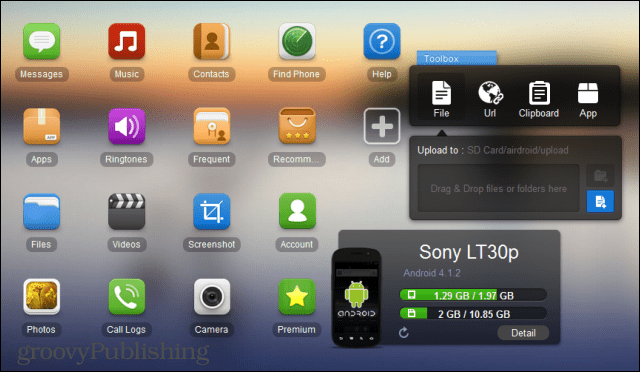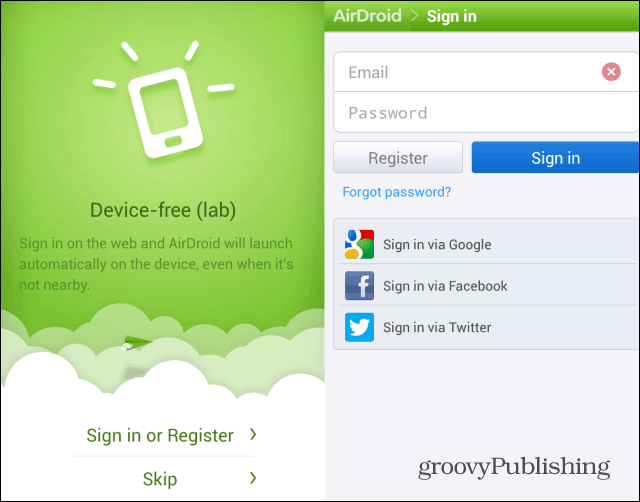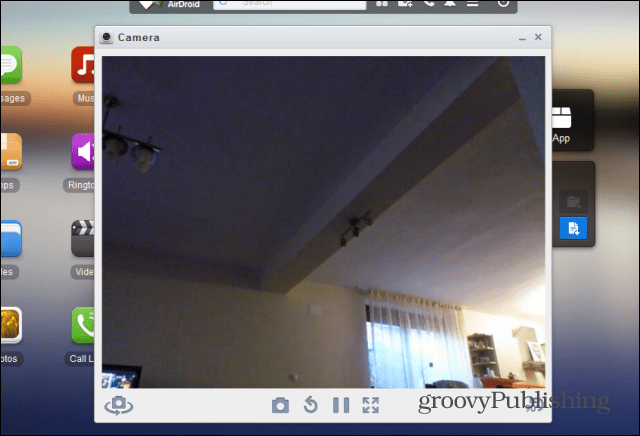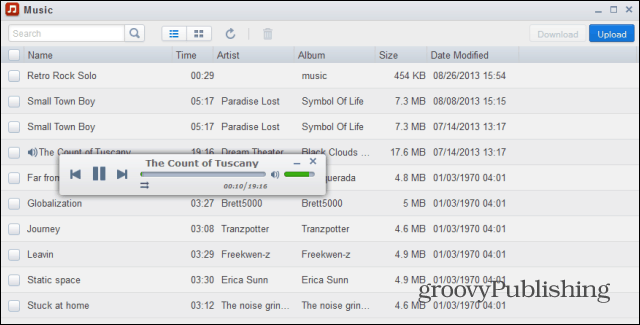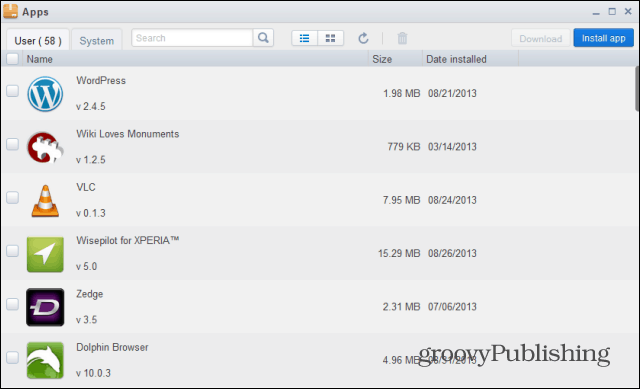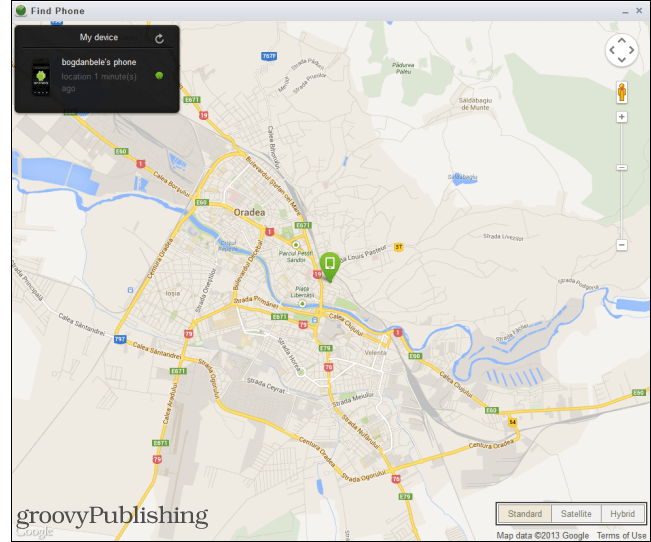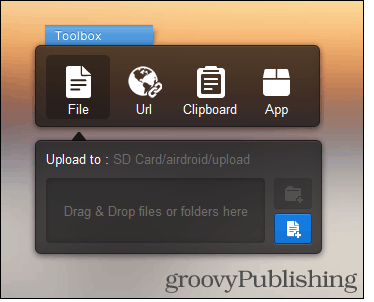AirDroid Remote Management
To start things, sign up for a free AirDroid account. If you don’t feel like entering a bunch of data on the form, feel free to use your Twitter, Facebook, or Google account to start the process.
Next, you’ll connect your phone to AirDroid. This is easy to do – just scan the QR code on your computer screen with your phone or tablet. That will point you to the app’s address; the other option is to install the app straight from the Google Play Store. After installation is complete, start the app on your device and sign in with the same account you used when signing up.
The next step is to activate a device administrator, allowing the app some more permissions. This is the same way you do, for example, in the case of Android Device Manager. Just don’t forget that, if you do this, you’ll have to go to Tools, then Uninstall, in the Android app. You won’t be able to uninstall it as you would any other app. Next you’ll be given an address where you can access AirDroid. Note that the Tools menu will give you some more features to use if you don’t want to leave it just yet. For example, you can tether your phone’s internet connection, or close some of the running tasks.
Now, if you’re connecting to your phone through the internet, use the web address. If your phone is connected to a WiFi network, use the address below. In the latter case you’ll have to allow the connection from your phone (but you won’t get as many features).
Either way, once you’re in, there are quite a few things you can do on your Android device from the site. It’s great for people like me – those too lazy to go pick up their phone from another room in the house. Or maybe your phone is at the office and you need access it.
As you can see, you’re getting an elegant interface, which allows you to easily interact with your phone. Let’s see some examples. The Camera icon lets you view what’s in front of any of your Android device’s cameras, and even take pictures. You could use this feature together with an Android device you don’t need anymore to replace a security camera or baby monitor.
If you click the Messages icon, you’ll be able to text from your phone, as well as manage your messages, straight from your computer’s keyboard, which should make things much faster. You can also check out your call logs, to see if someone called you.
And if you want to listen to that song you have on your computer on the amp that’s hooked to your PC, you can do that, too. You just click Music in order to do so; you can also upload songs to your phone from this same place. I liked the fact that the player sticks around even if you close the song list, meaning you can listen to music from your device while using AirDroid for messaging or other tasks.
A contact manager is also available, and it works quite good. You can initiate calls from it, send messages, or edit contacts.
Of course, AirDroid is not lacking in the features you would normally expect from a device management app such as Mobogenie. The file manager, as well as ringtone, image and video management are also present and just as easy to use.
If you want to take screenshots, though, your device will need to be rooted and you’ll have to give the app additional permissions. I like the app manager, which lets you install non-Play Store apps by just uploading the APK file directly. You can also delete apps from your device from its interface.
As you remember, you’ve probably given additional permissions to the Phone Finder feature. Using it is as easy as clicking its icon and signing in again. Once you do, you’ll see your device on a Google Map in a matter of seconds. The map even allows you to use Street View to see where it is exactly.
The toolbox is another groovy feature – it allows you to just drop a link, file, or app on it and transfer to the device.
AirDroid has a lot to offer and has an easy to use intuitive interface. The free account does have some limitations though. For example, you only have 100 MB of traffic to use for transferring files to your phone each month. A premium account includes 1 GB of remote data traffic, allows you to send larger files, and has some other additional features, which you can take a look at here. Membership is $1.99 a month, $19.99 per year, or $38.99, if you go for a two-year subscription. Comment Name * Email *
Δ Save my name and email and send me emails as new comments are made to this post.