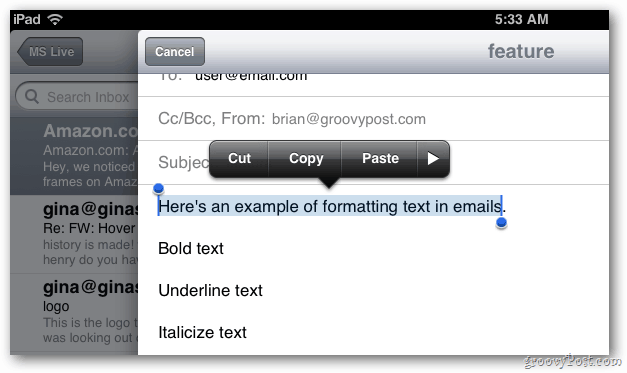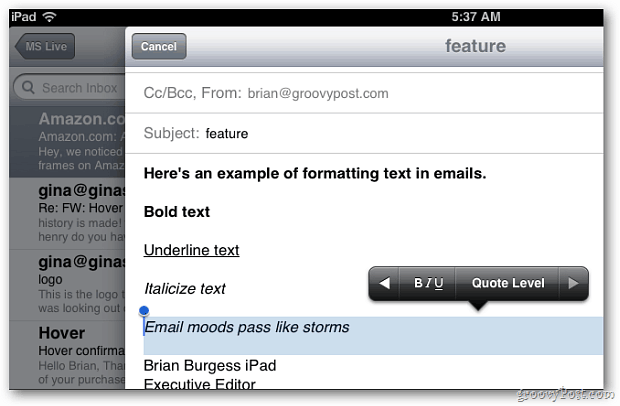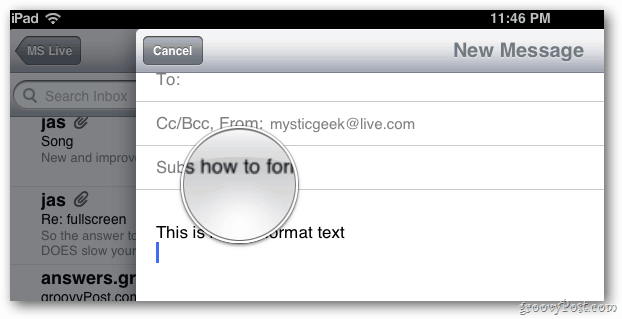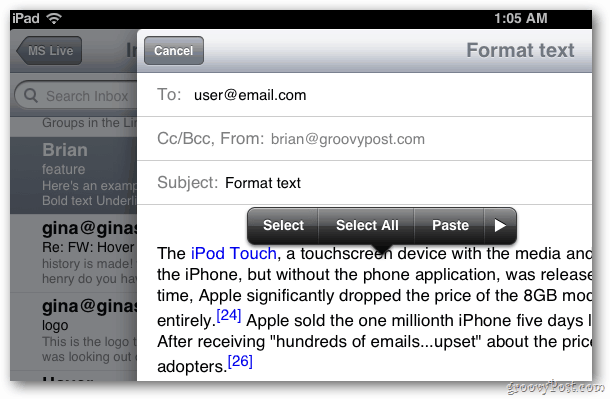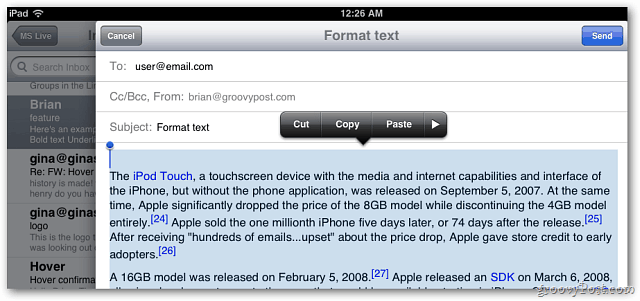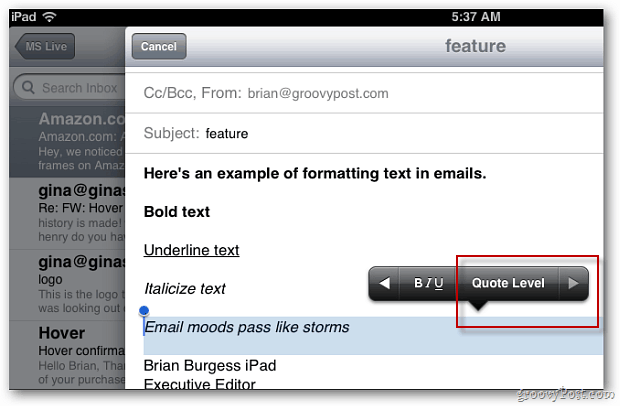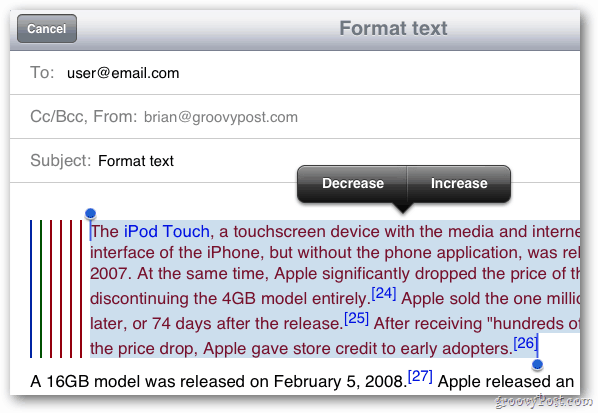If you’re new to iOS, check out how to setup an email account. Open Mail and start a new message. Then highlight the the text you want to format by dragging you finger over it. Release the text and the Cut, Copy or Paste menu comes up. Tap the right arrow.
The new formatting options will come up. Tap the button with the formatting icons.
You can use Bold, Italics, and underline text. Here’s an example of all three formatting options.
If you want to format an entire message, hold your finger down on text until you see the magnifier.
Take your finger off the screen. Then tap Select All from the menu. Now follow the same steps to format it how you like.
Another cool formatting feature is increasing and decreasing the Quote Level. It puts indentations in a block of text. It’s located next to the formatting button.
Tap Quote Level and you’ll be able to increase or decrease the number of indentations. This is similar to creating block quotes in documents.
You can use the formatting feature when creating a custom signature too.
The screenshots here were taken from my iPad 2 – but the formatting feature in iOS 5 Mail works on the iPhone and iPod touch too.
I have an account in my mail that is set up as an exchange account (google apps). If I try to send an email, it wraps the line to 64 characters. The emails on the receiving end look horrible! If I set up the same account as an imap account, I don’t have the same wrapping issue. This is awful and yes I run the latest iOS 5.1! Comment Name * Email *
Δ Save my name and email and send me emails as new comments are made to this post.