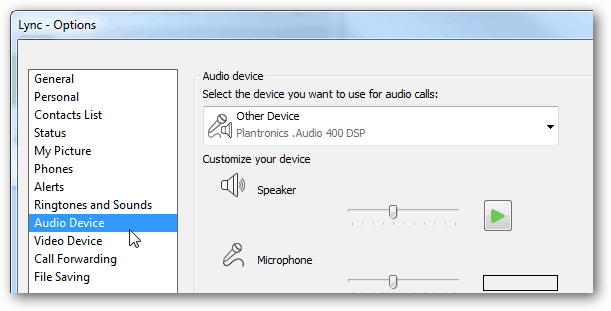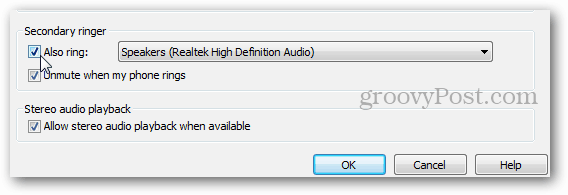To enable this feature you’ll need to open the Options menu. You can get there by clicking the Gear button near the toolbar at the top of the Lync window.
From the Options window click on Audio Device.
At the bottom of the audio device window there will be an option for a Secondary ringer. This feature is disabled by default. Just check the box to enable it and select your speakers from the drop down list. You might also want to check “Unmute when my phone rings” as this will make sure you hear a ring even if your speakers are normally muted.
Click OK to save and you’re done! Now you’ll hear a ring on both the headset and speakers whenever someone calls you using Microsoft Lync. Comment Name * Email *
Δ Save my name and email and send me emails as new comments are made to this post.