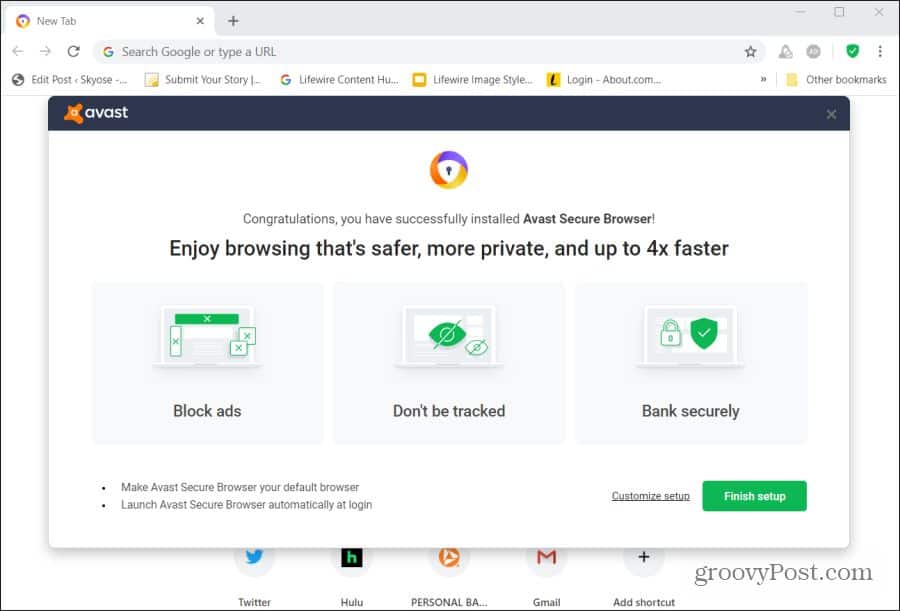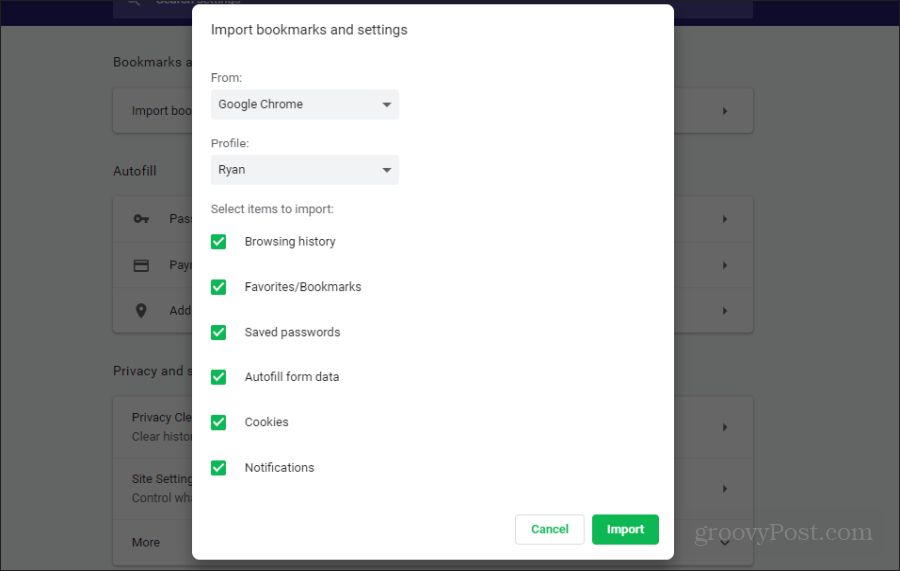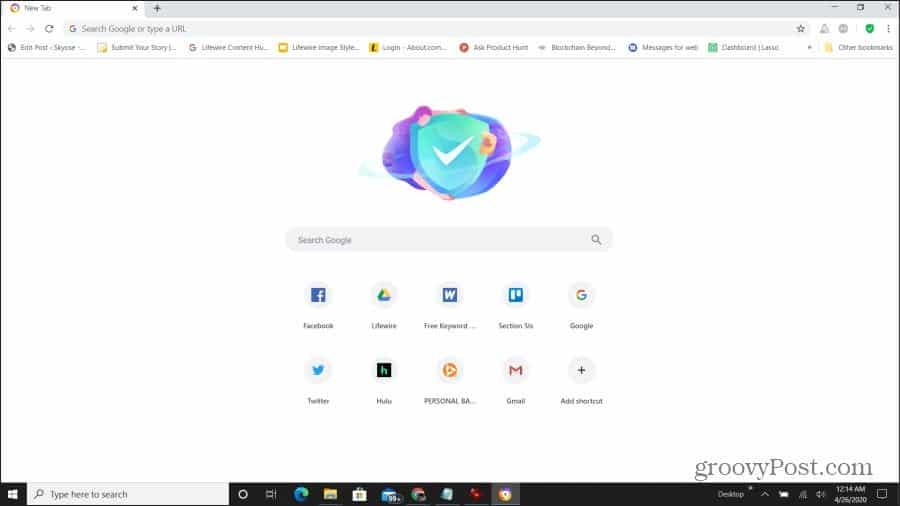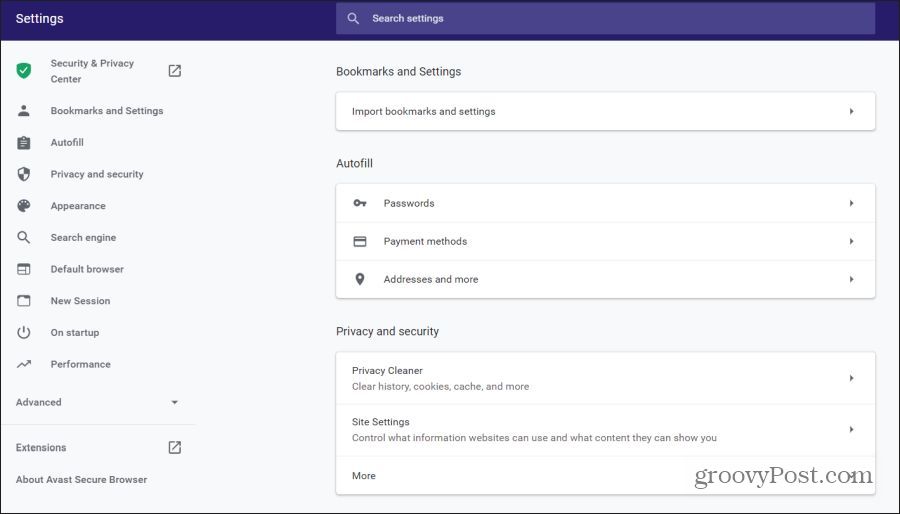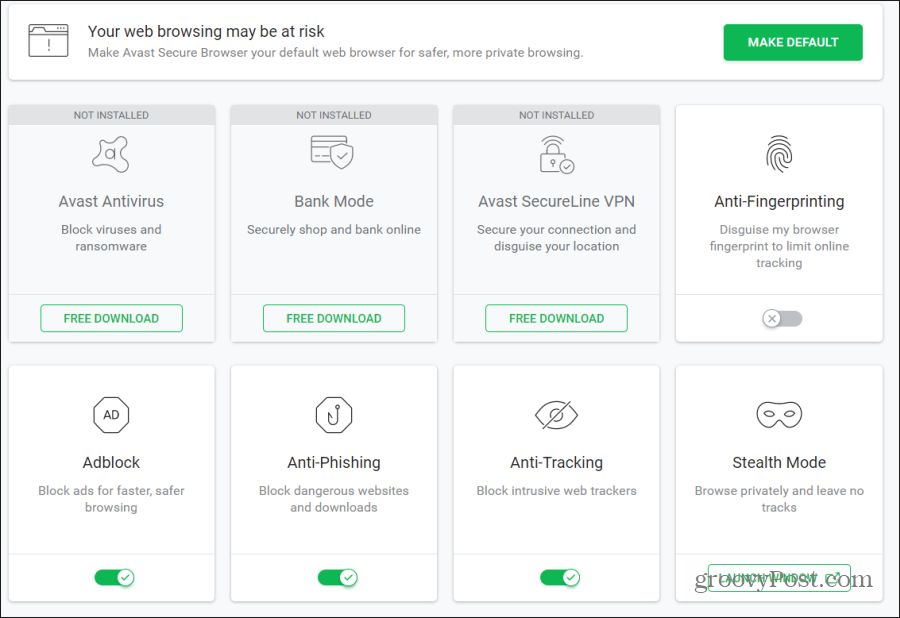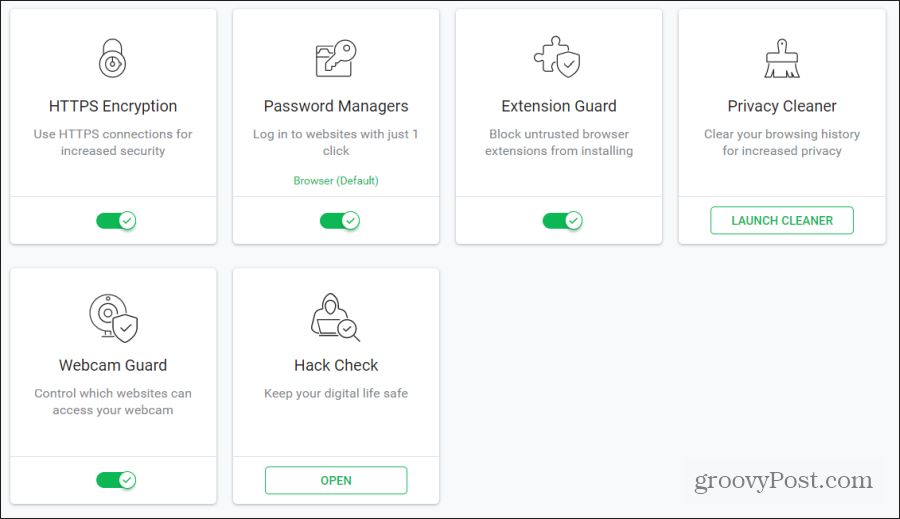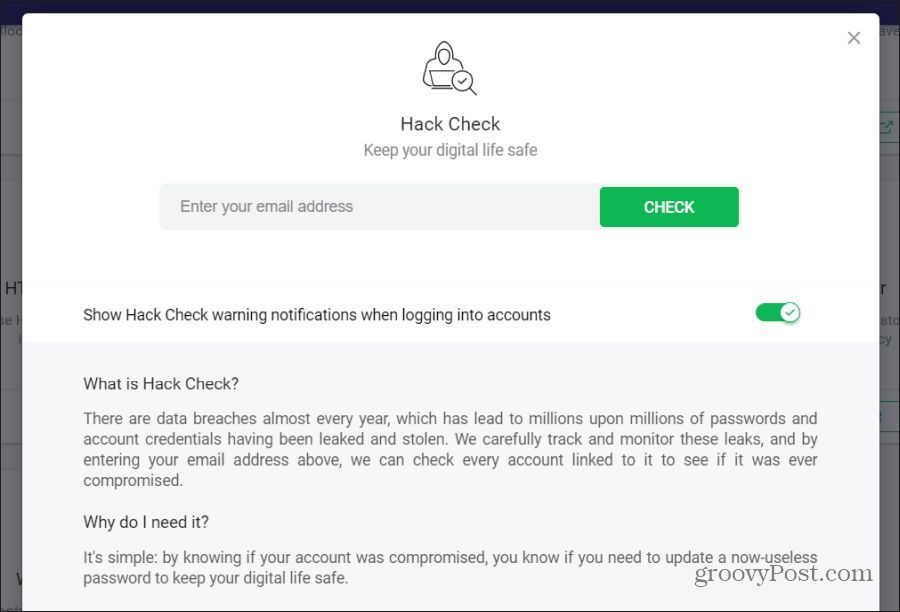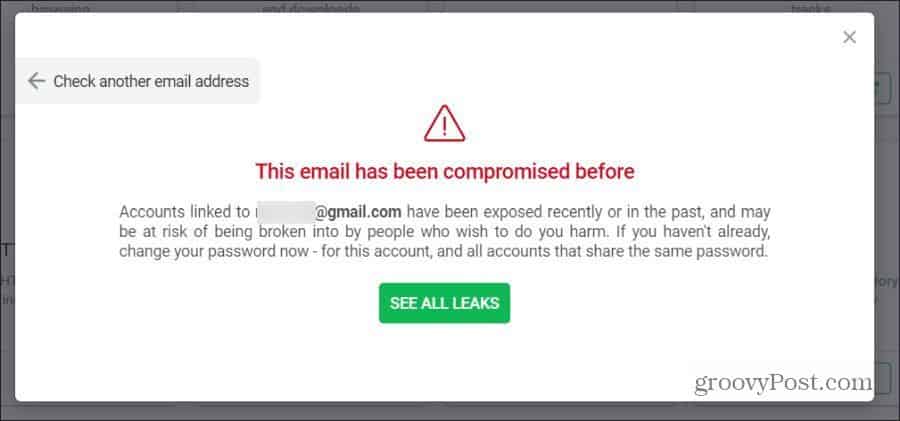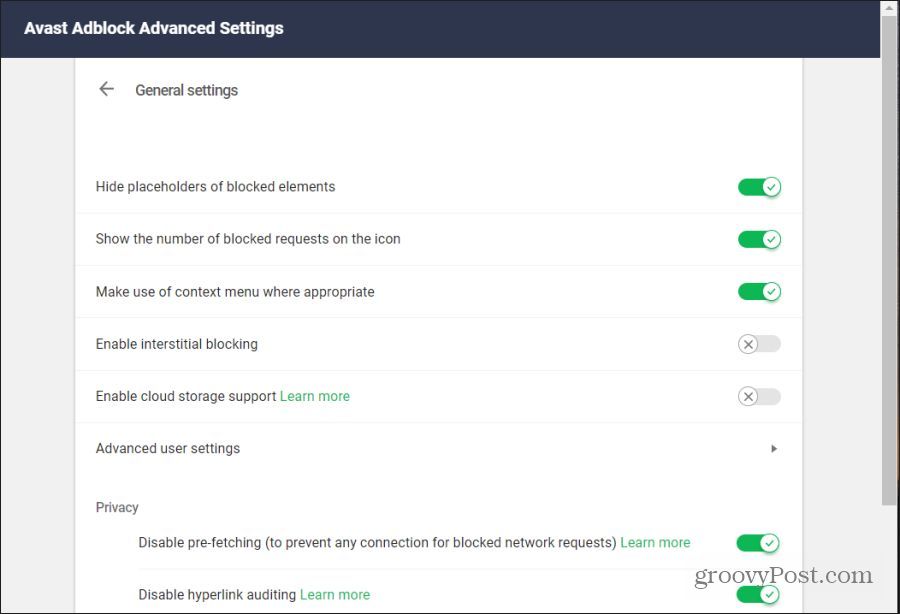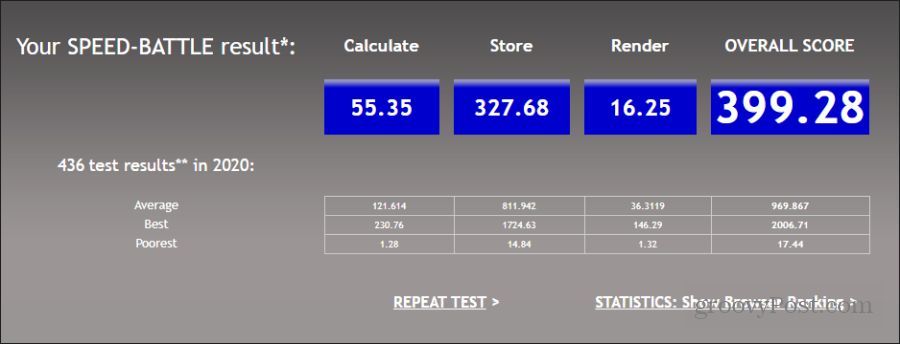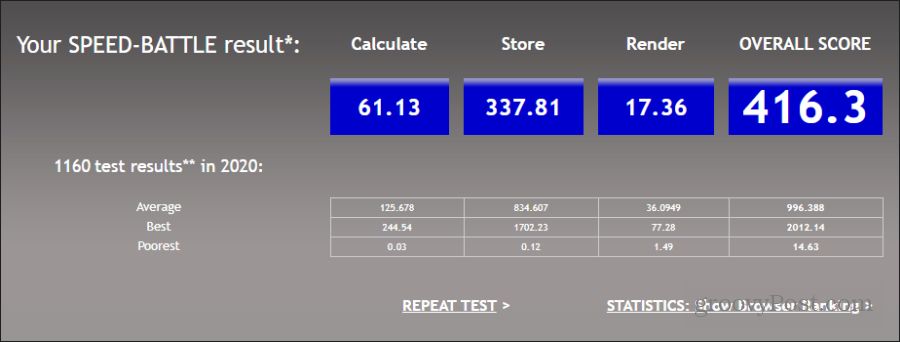There have been many browsers released that promised to be a “more secure” browser than any other. Some examples include the Tor browser, DuckDuckGo, and many others. Avast, well known for its trusted antivirus software app, offers its own secure browser. But is it any good, and does it really provide a secure browsing experience?
What Is Avast Secure Browser?
Avast built Avast Secure Browser on the Chromium platform. This means that using the Avast browser gives you access to your Chrome account, bookmarks, and most other browser-based access features related to your Chrome account. It doesn’t offer most of the bells and whistles that tend to bog down the Chrome browser. This means that the Avast secure browser is more secure and much faster than Chrome. In this article, you’ll learn more about this browser’s functionality and whether it’s truly as secure and private as promised.
Installing The Avast Secure Browser
You can download the Avast browser for either Windows or Mac, and there’s also a mobile version available for Android. The browser is available at the link above as a free standalone application, but it’s also included when people purchase other Avast security products. You’ll notice below that it comes with many free Avast products included or available as a purchased add-on.
When the setup finishes, you can keep all default settings by selecting Finish setup or choose Customize setup to fine-tune settings. Setup preferences include:
Placing a shortcut on the desktop, taskbar, and start menuMaking it the default browserDefault languageImporting bookmarks, cookies, and settings from your default browserLaunch automatically when the computer startsCheck to see if Avast is the default browser on the startup
You can change the Import bookmarks and settings browser selection by typing secure://settings/importData into the URL field of the Avast secure browser.
Supported browsers are Google Chrome, Microsoft Edge, Firefox, Opera, and Microsoft Internet Explorer. You can also import bookmarks from an HTML file if you want to.
Using Avast Secure Browser
Using the Avast secure browser doesn’t feel a whole lot different than using Chrome. This is unlike other browsers based on the Chromium platform but provides a very different user interface and experience. Avast bookmark placement, menu icon location, and even the settings and menu systems appear nearly identical to Chrome. The one difference is that you’ll notice the Security & Privacy Center icon appears by default near the addons menu.
If you open the Settings menu, you’ll notice nearly everything there is identical to your Chrome browser settings as well. Unlike browsers like Chromium-based Vivaldi, where developers created their own customized settings menu, the Avast developers didn’t add a lot here. You may notice the only major difference is the Security & Privacy Center launch item at the top of the menu.
On the main browser window, you’ll notice a couple of features included by default.
Avast Adblock: Avast’s answer to the needs of users who hate ads. This Adblock feature supports third-party filters, custom filters, dynamic filtering rules, and allowlists.Hack Check: Uses Pwned Passwords technology and Avast’s stolen emails database to check the email addresses you use for potential password leaks.
The previous versions of the Avast secure browser had some default extensions also installed by default. The latest installation as of April 2020 has no additional extensions installed. You can confirm this after installation by typing secure://extensions/ into the URL field.
Avast Security & Privacy Center
It appears that the only major build on top of the underlying Chromium platform is the security and privacy features. You can find these by selecting the Security & Privacy Center icon (green checkmark) at the upper right corner of the main window. In the Security & Privacy Center, you’ll see a list of features (some enabled and others disabled by default). You’ll also see disabled features that you can only enable by installing free downloads.
The features shown in the screenshot above include:
Avast Antivirus (Free Download): Installs Avast’s popular antivirus application to your computer. The browser integrates with Avast’s antivirus software (both free and paid) and the Avast SecureLine VPN (subscription-based).Bank Mode (Free Download): Opens a separate, encrypted browser session inside a virtual desktop to prevent hackers that might have infected your PC from stealing login details. Perfect for logging into your bank or making any online purchases.Avast SecureLine VPN (Free Download): A subscription-based service with a free 7-day trial that creates an encrypted, secure, and anonymous connection to the internet.Anti-Fingerprinting: Blocks advertising networks from detecting your browser and computer configuration and from seeing your browsing history.Adblock: Prevents ads from displaying on web pages that you visit. This also blocks any of the background scriptings many ads attempt to launch. This feature is enabled by default.Anti-Phishing: Protects you from inadvertently clicking any malicious download inside a phishing email. If you attempt to click the link, Avast will prevent the download from occurring.Anti-Phishing: Protects you from inadvertently clicking any malicious download inside a phishing email or website. If you attempt to click the link, Avast will prevent the download from occurring.Anti-Tracking: Blocks tracking activities by advertising networks, web analytics scripts, and other cloud services that attempt to track internet user behavior.Stealth Mode: Opens a new browser window that doesn’t keep any browser history or tracking cookies while you browse.
Other Security Features
If you scroll down in the Security & Privacy Center, you’ll see the following additional features.
The features shown in the screenshot above include:
HTTPS Encryption: Enforces the use of HTTPS connections with websites. Chrome normally shows a warning if a site isn’t HTTPS encrypted, and most sites online today are, so this feature is not as useful as it once was.Password Managers: Stores your passwords in an encrypted form on your local system. This lets you automatically log into any website, and you only need to remember the one password for the password manager.Extension Guard: This feature will block you if you ever try to install suspicious browser plugins or add-ons.Privacy Cleaner: Scans and removes any adware you currently have on your system. It’ll also block any additional adware.Webcam Guard: Blocks any applications or malware from enabling your computer’s webcam without your confirmation.Hack Check: Provides you with a report about whether any third-party websites or services have potentially leaked your email address.
Hack Check and Adblock
Two features that are the most useful in this browser are the hack check feature and adblocking. Hack Check is a powerful tool that automatically shows a warning notification whenever logging into your accounts. But the most interesting feature is the manual email search.
You can type in any of your email addresses and get a full “leaked” report. It shows a list of sites where you’ve used that email before and whether the password for those services was ever leaked. Avast uses a database that shows which email addresses show up on hacker lists on the dark web.
If you see a notification like the one above, you should change your email password immediately. Also, select See All Leaks. Use this list to identify sites where you should change your password or delete your account if you no longer use the service. How does Avast Adblock stand up to other popular ad-blocking services? In our testing, it did an excellent job blocking ads on some of the sites that are the worst ad offenders. Those sites loaded in seconds rather than minutes.
Secondly, the settings you can use to customize ad-blocking behavior (shown above) are extensive. You can customize the ad-blocking experience in the following ways.
Use placeholders where ads would normally beDisplay the number of ads that were blockedAvoid blocking context menu scriptingBlock ads that pop up and block contentEnable cloud support which keeps your settings stored on the cloud for use on other computers
The Avast Adblock feature seems more customizable and user-friendly than many of the other adblocking services out there.
How Fast Is Avast Secure Browser?
According to Avast, this browser is one of the fastest, particularly when ad-blocking and other security features are enabled. In reality, Avast may be one of the slower browsers on the market. Conducting several browser tests using Speed Battle, Avast ran slightly slower than Chrome, Vivaldi, and Firefox. Speed Battle results for Avast are shown here.
The results for Chrome are shown here.
These test results are not significantly different, making sense considering that Avast is built upon the same Chromium platform. These results match similar tests performed by other reviewers across the web. If you’re looking primarily for speed, you probably won’t go with Chrome or Avast. Firefox is the winner in terms of performance.
Is Avast Secure Browser Better Than Chrome?
The bottom line is that Avast Secure Browser is a proven performer for protecting yourself against being tracked online. This is especially true if you subscribe to the VPN service. Most other browsers lack some of the unique features Avast offers, like bank mode and anti-fingerprinting. The anti-phishing feature is also compelling for anyone vulnerable to phishing attacks. However, with those extraordinary security and privacy features, there are tradeoffs:
Slight performance reduction (likely due to extra security filtering)Can’t uninstall default extensions built into the browserLacks access to the Chrome ecosystem, like frequent Chrome patches and Chrome specific extensions
However, many of the things you might miss from Chrome or other mainstream browsers is what makes Avast a more secure and private browser. So long as the folks at Avast maintain a consistent and frequent patching cycle, this is one browser that any security-minded users should take seriously.
![]()