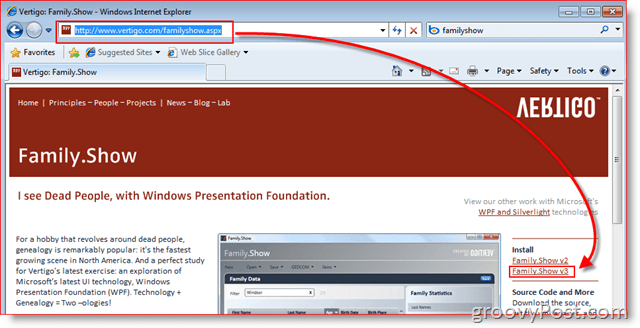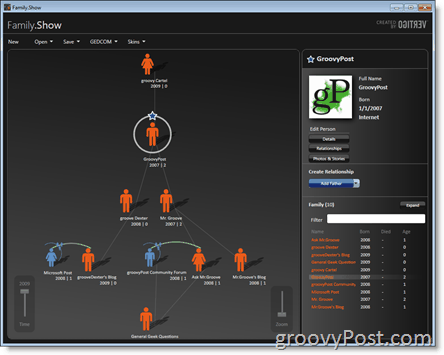What am I talking about you ask? Well, a few years ago I stumbled across a free application called Family.Show by Vertigo Software. Although a bit buggy with it’s first few releases, the latest version has proven to be just as addictive as the first release yet much more stable and includes many of the earlier missing features. Again I repeat – Family.Show is a solid time vacuum. You can easily sit down at your computer thinking to spend just a few minutes and before you know it, 3-4 hours have passed! The fluid, simple, and elegant interface is a thing of beauty! Installing Family.Show is very simple. Just visit the download page http://www.vertigo.com/familyshow.aspx and Click the Family.Show V3 Install Link.
I tested the One-Click-Install using Windows Vista and Windows 7. If you have issues, you might need to install the Microsoft .Net Framework 3.5, found here – Download Link Once the install completes, the launch window gives you simple options. First-time users will want to start out with New which will let you start building a family tree from scratch.
Later, you can also share your saved Family.Show tree emailing it to family members to help finish it off, or use the Import/Export functions for use with GedCom compatible files (hardcore genealogists know what I’m talking about here I’m sure.) The Export Function doesn’t appear on the launch page, but you’ll be able to access it later under GEDCOM from the menu. Now back to Family.Show: building a family tree starts with first creating your primary person, in most cases yourself. From there you can add more relatives by using the drop menu under Create Relationship – Add Father, Add Mother, Brother, Sister, etc. If you accidently enter the wrong information for a particular family member you can always come back later and adjust their details such as birth date, birth place, date of death, etc. The program is VERY visual as you will notice from the very beginning. It’s so intuitive you should be up and be running with little to no learning curve.
For additional features, Click the Details Button to add even more data, or Click the Photos and Stories Button to add Photos and Stories for each of your family members. You can also Click the Expand button to get a complete list of all your Individual Family Members, Mass Edit their data, view the Name Cloud of Last Names and Click on them to filter, see Age Distributions, and even birthdays! All are clickable and act as a filter.
If anyone creates any unusual Family Trees, don’t hesitate to share them! Would love to hear about and see the trees of you groovyReaders. I’m sure you’re going to waste as much time have as much fun as I did creating my groovyFamily Tree! ;) Yeah, that’s one of the downsides of the application. There isn’t a Print feature. That being said, on my Windows 7 box, I was able to Click Save -> Save to XPS. XPS is the new Microsoft PDF format. More info on that here: http://www.microsoft.com/whdc/xps/xpsusers.mspx I think XPS is built into Windows 7 and Vista so hopefully you can open it and print it. Comment Name * Email *
Δ Save my name and email and send me emails as new comments are made to this post.