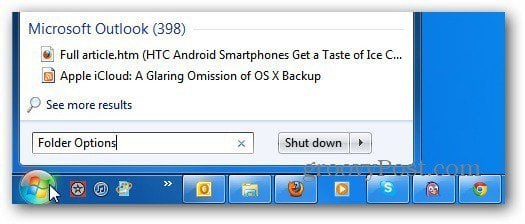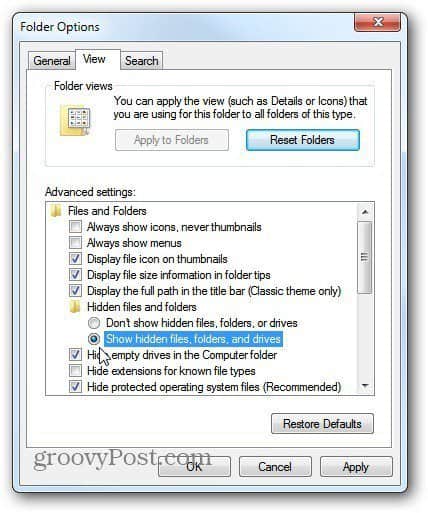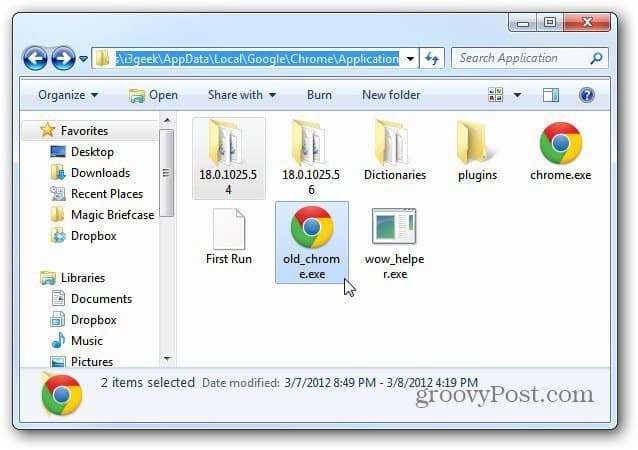First, make sure you have Hidden Files showing. Click Start and type: folder options into the Search box and hit Enter.
The Folder Options window comes up. Select the View tab and check Show Hidden Files, Folders and Drives. Click OK.
Now navigate to: C:\Users\Username\AppData\Local\Google\Chrome\Application Hold down Ctrl on your keyboard and highlight the previous version number and the old_Chrome.exe icon. Click Delete. Or you can backup each version on a network or external drive. Then, if you need to go back to a previous version for any reason, you have access to them all. Note: Make sure you’re deleting the early version folder. For instance, in this example it’s 18.0.1025.54
Here I was able to save 90 MB of space. This is handy if you like to keep your drive as clean as possible and eek out every last sector of space. Or if you want a backup of every Google Chrome version. This is a geeky trick, but it’s why we’re here right? Comment Name * Email *
Δ Save my name and email and send me emails as new comments are made to this post.