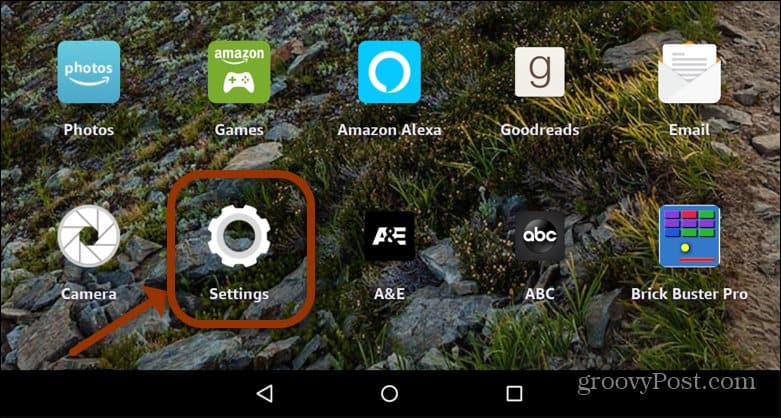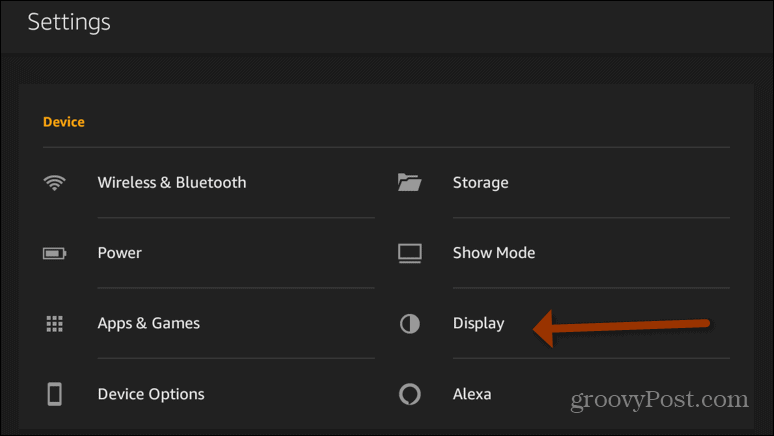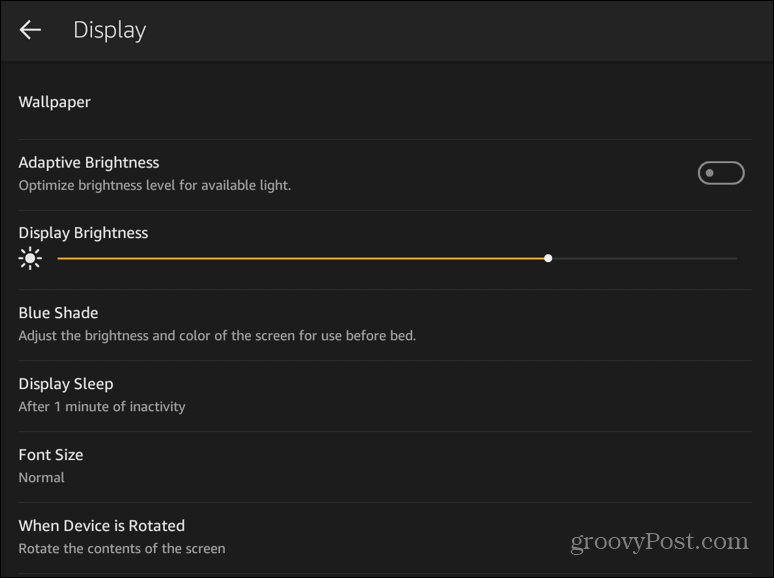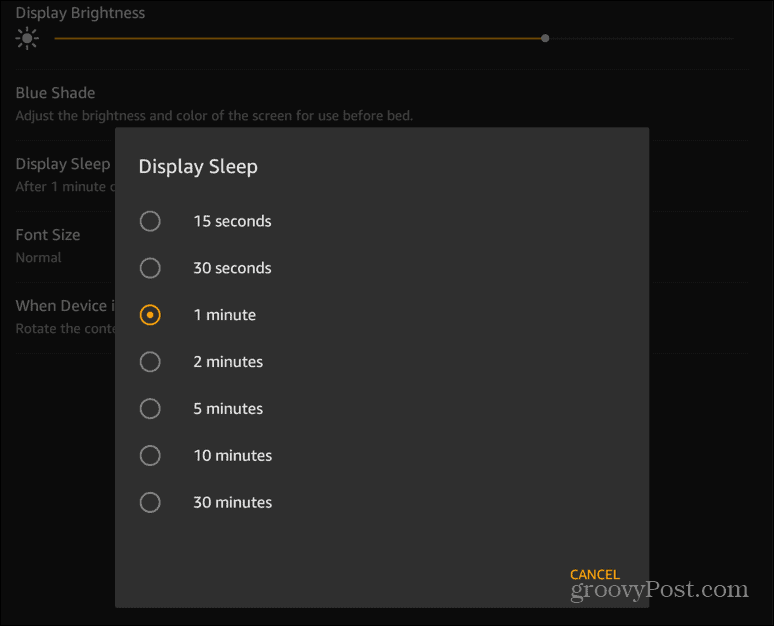Adjust Kindle Fire Screen Timeout
To get started, power on your Kindle Fire, and from the main screen, tap the Settings icon.
Next, on the “Settings” screen, tap on Display from the menu.
Now, scroll down and tap Display Sleep. From the menu, you will be able to see what it’s currently set to.
Now select the length of time you want to pass before the screen times out. You can select from 15 seconds and all the way up to half an hour.
That’s all there is to it. Whatever you set the amount of time to, after the tablet is unused for the time you set, the screen will turn off. This is helpful if you’re in a situation when the battery is low. Or, if you want the screen to stay on while you walk away from it from time to time. Comment Name * Email *
Δ Save my name and email and send me emails as new comments are made to this post.
![]()