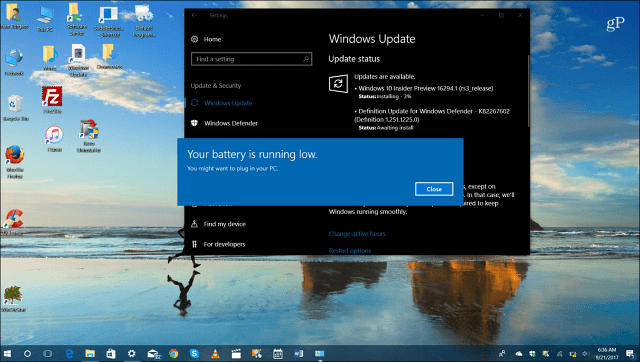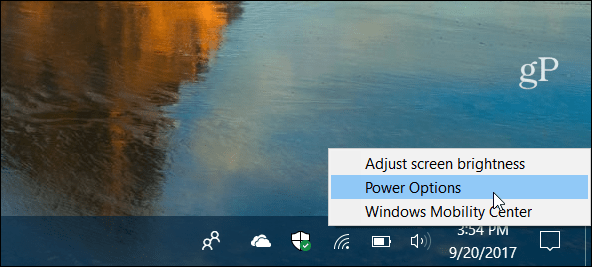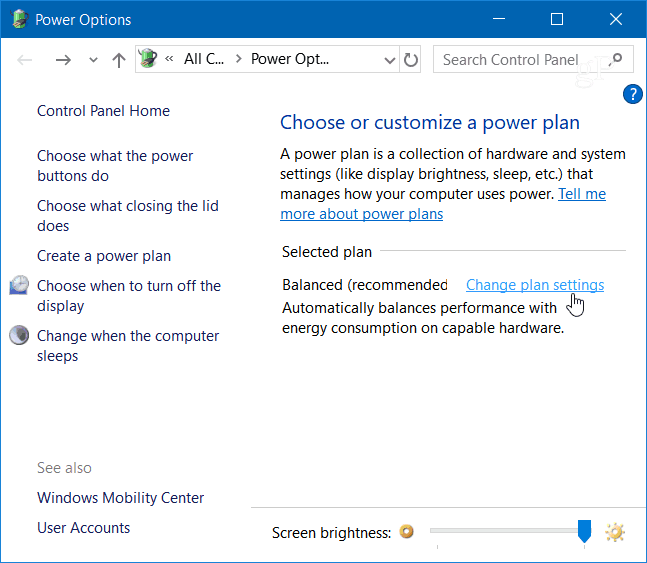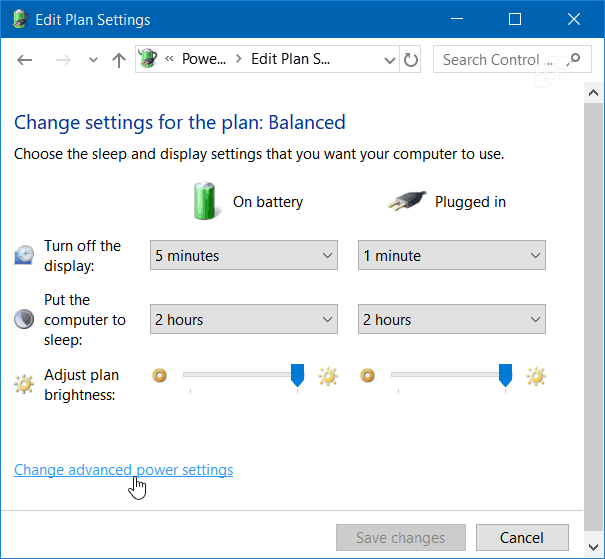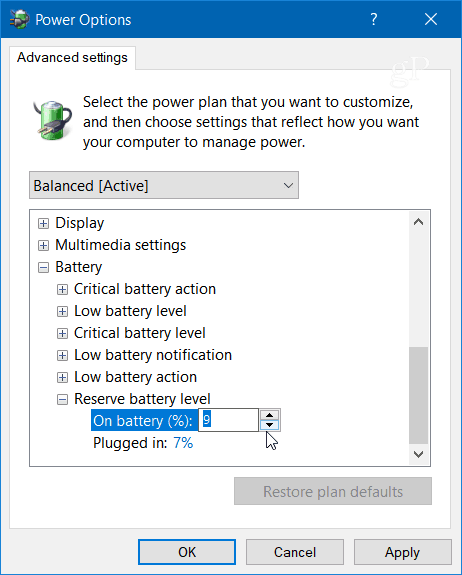Adjust Reserve Battery Level in Windows 10
To increase or decrease the Reserve Battery Level percentage, right-click the battery icon in the system tray and select Power Options.
The classic Control Panel will open to the Power Options section – click the Change plan settings hyperlink.
Then click on the Change advanced power settings hyperlink.
Now scroll down and expand the Battery tree and then Reserve battery level and change the percentage to what you want.
Windows 10 includes a Battery Saver feature that is triggered when your battery charge is low. It puts your laptop into a low power mode that is designed to reduce power consumption. This allows you to get as much done as possible before you need to plug it in. You can go into Battery Saver settings and adjust when you want Windows to turn it on, too. But it isn’t the same as Reserve Battery Level, which notifies you when the battery is critically low and about to be forced to shut down. Keep in mind that when it comes to battery power, it’s not an exact science, and everyone’s results will vary. If you have an older machine, you might want to set the level percentage higher, so you get an alert sooner. New systems with a fresh battery can be set lower. Still, having the level set between 5 to 10 percent should be fine for most users. What battery settings do you tweak to get the most out of your laptop’s battery charge during the day? Let us know in the comment section below. Is it possible? It worked lice a charm on Windows 10, and I had been looking around in the menu for hours before I found this walk-through. Comment Name * Email *
Δ Save my name and email and send me emails as new comments are made to this post.
![]()