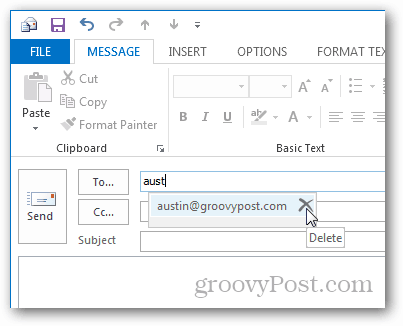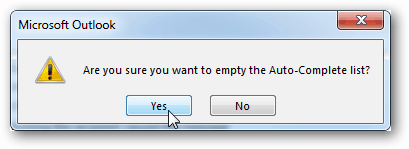Clear out Individual Entries
Start composing a new email. In the to field start typing in an email address and you’ll see any autocomplete emails that match in a tool-tip. Click the Delete (X) icon to permanently remove the autocomplete entry.
Clear All AutoComplete Entries
Outlook 2013 lets you nuke all of your AutoComplete entries at once. To clear them out, you’ll have to first click the File menu.
From the File menu click the Options button.
In Options, click the Mail tab and then browse down to the Send Messages section. Click the Empty Auto-Complete List button.
A confirmation box will appear, click Yes. The entire AutoComplete cache will be completely erased.
Disable AutoComplete
If you don’t want to use AutoComplete at all, uncheck the Use Auto-Complete List to Suggest Names When Typing in the To, Cc and Bcc Lines box. It is located to the left of the Empty Auto-Complete List button.
Comment Name * Email *
Δ Save my name and email and send me emails as new comments are made to this post.