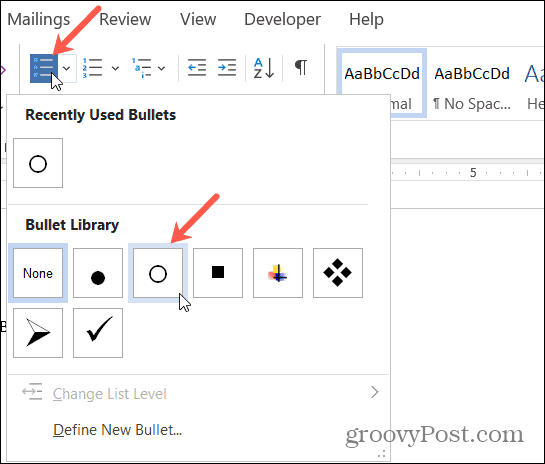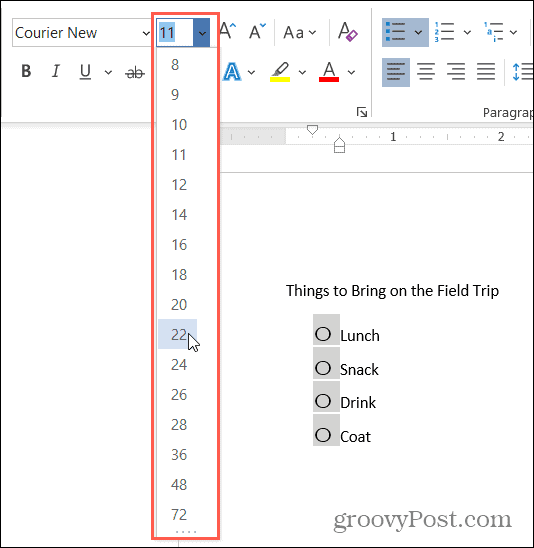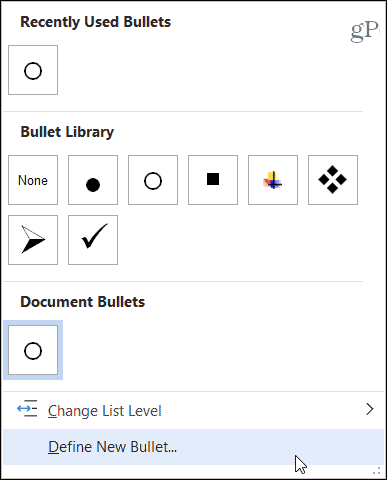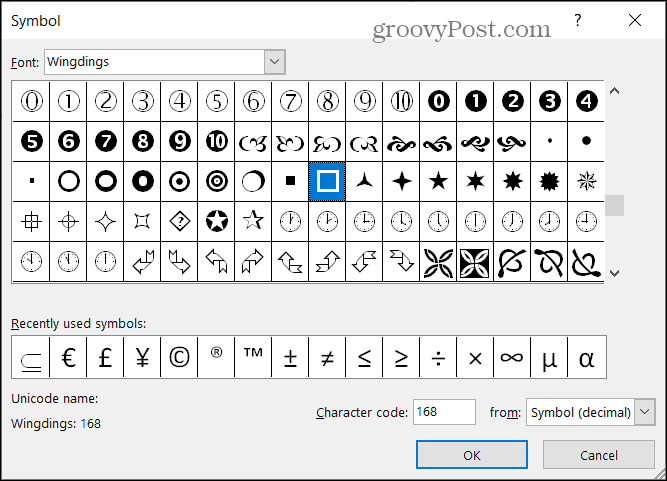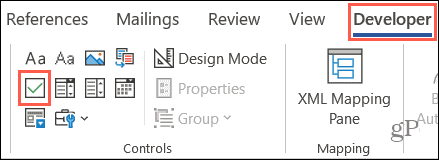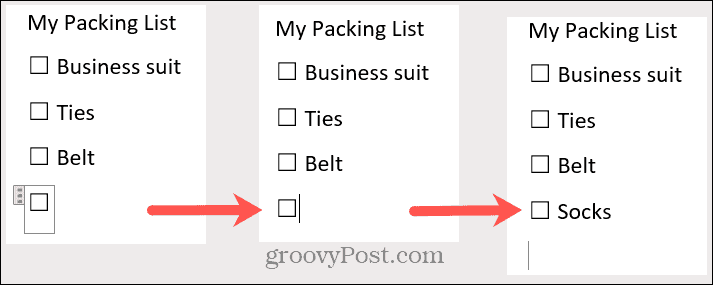You can create two types of checklists in Word depending on your needs. First, is a list with empty boxes that you can print and mark off items as you go. Second, is a list with boxes that you can fill in Word itself as you complete your tasks. Both types of checklists have their purpose and show we’ll show you how to create each one.
Create a Printable Checklist in Microsoft Word
If you want to print your checklist you can pop empty boxes or circles next to your list items. Then, put the list on the fridge for your family’s chores, hand copies out to your students for your class, or take it with you to the supermarket. There are various ways you can create a printable checklist, so we’ll show you one of the fastest methods.
Pick Different Symbols
If you want to make your checklist more fun and or just use something besides circles, you can make a custom bullet list.
You can then start a new bullet list using the symbol or if you already had the circles as described above, they’ll transform to the symbol you chose.
You can then print your checklist as you would any other Word document with File > Print.
Create a Fillable Checklist in Microsoft Word
If you want to keep your checklist on your computer and mark the items off there, you can use a Word form control check box. This lets you just click the box to mark your items.
Save your checklist with File > Save or Save As. When you’re ready to use your checklist, just click the check box and an X will be placed in it.
Make Your List and Check it Twice
If you enjoy creating things like this in Word, then this tutorial should get you off to a great start! Whether you want a printable checklist or a fillable one, it’s easy enough to create a checklist in Microsoft Word and worth it when it’s time to use it. Also, check out how to sort lists in Word alphabetically.
![]()