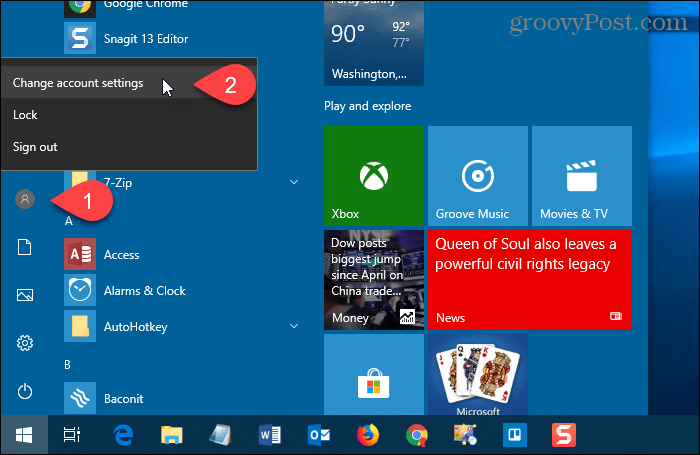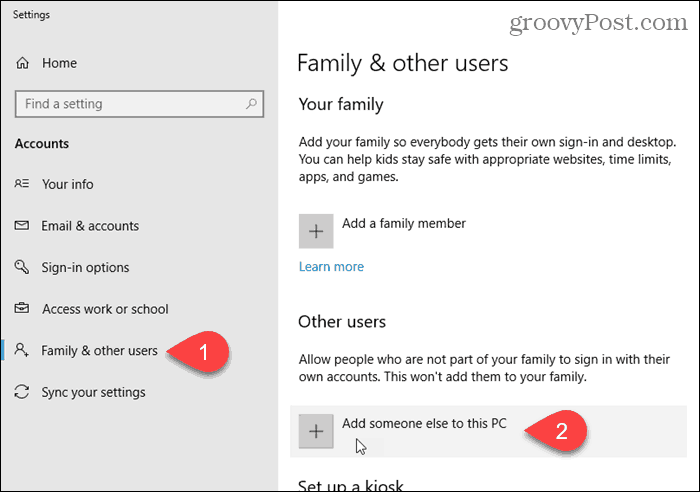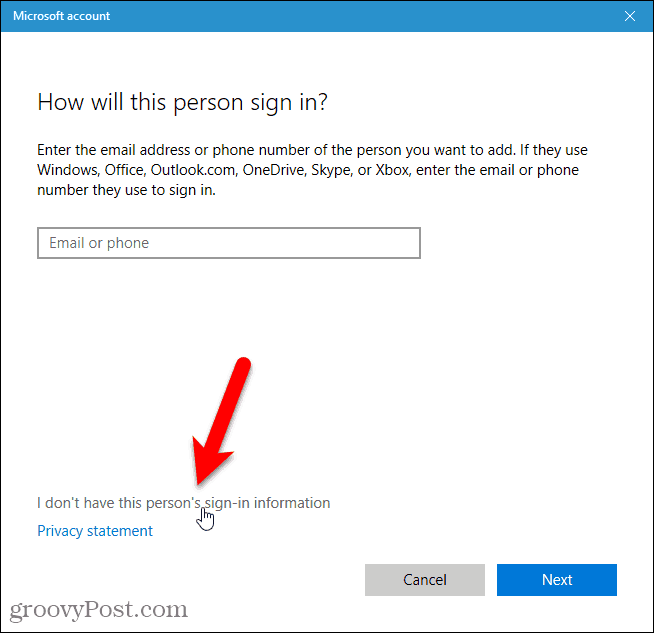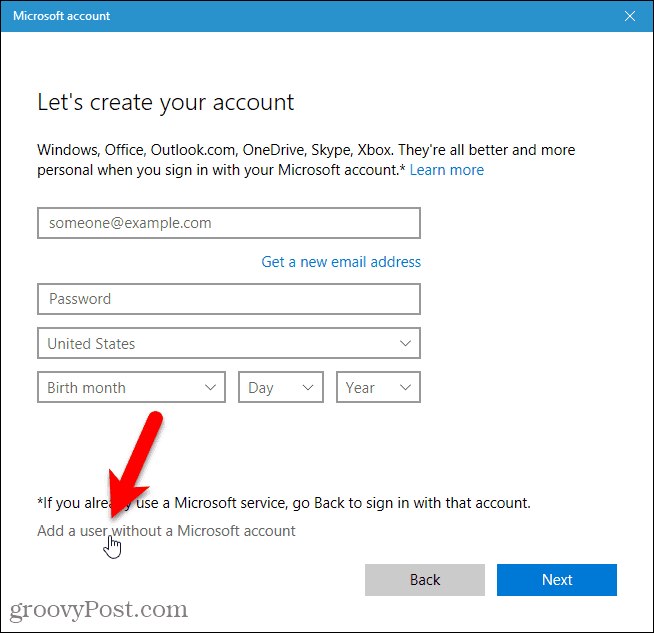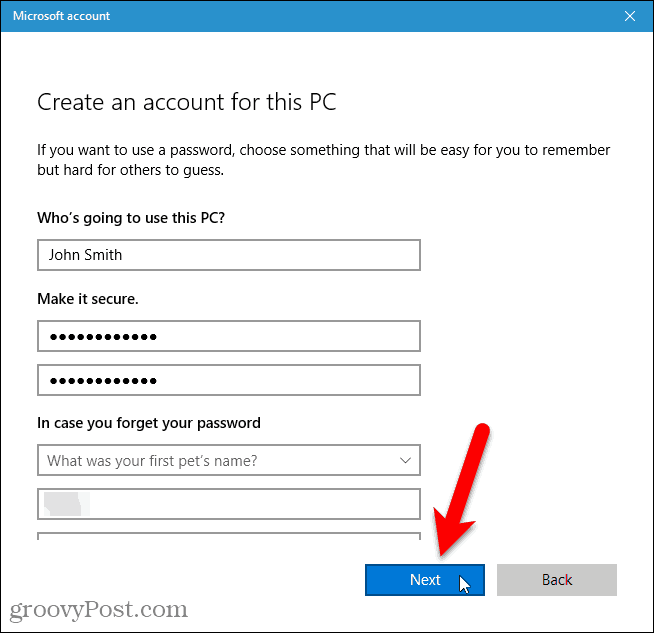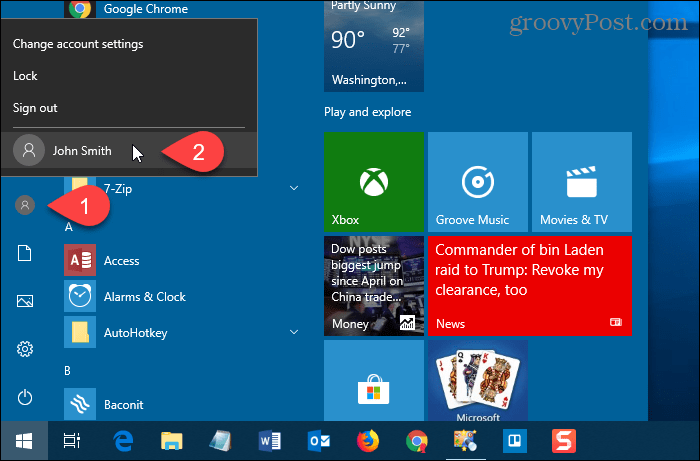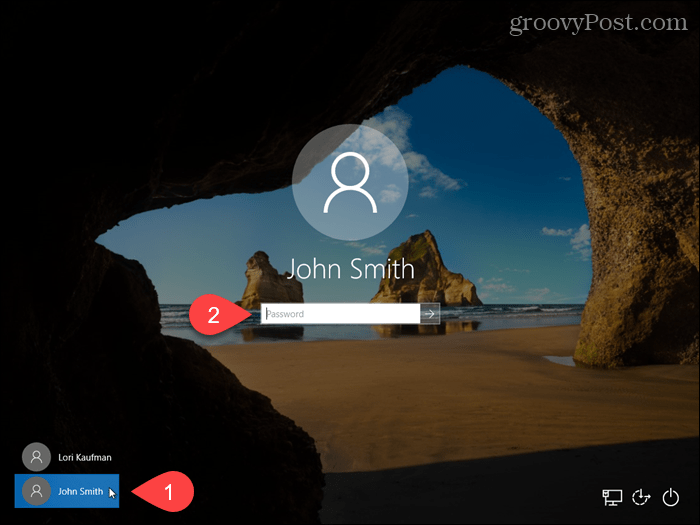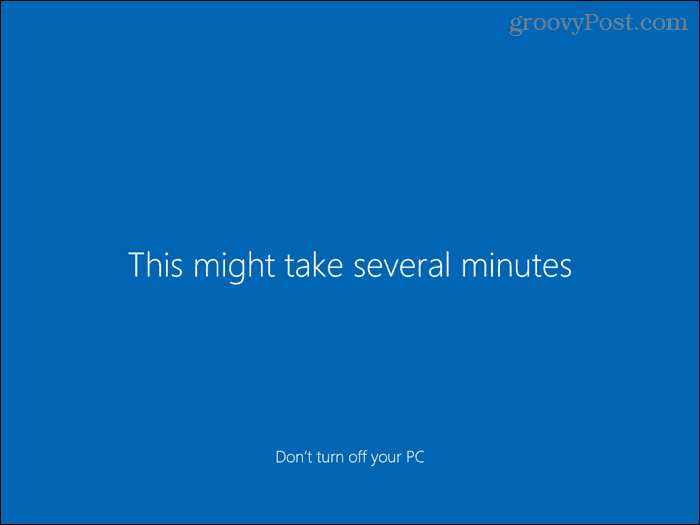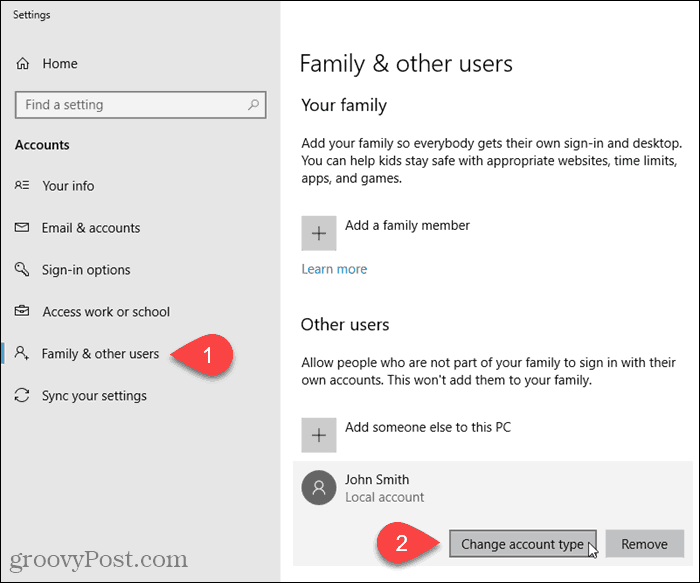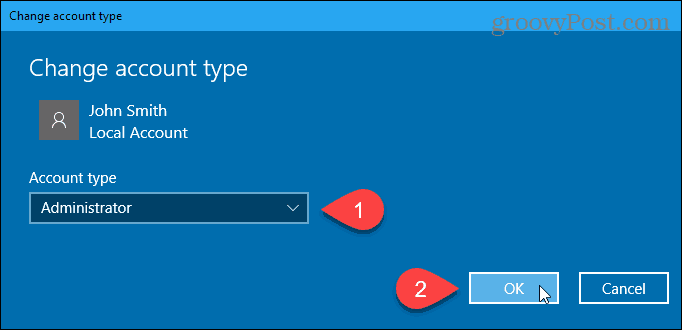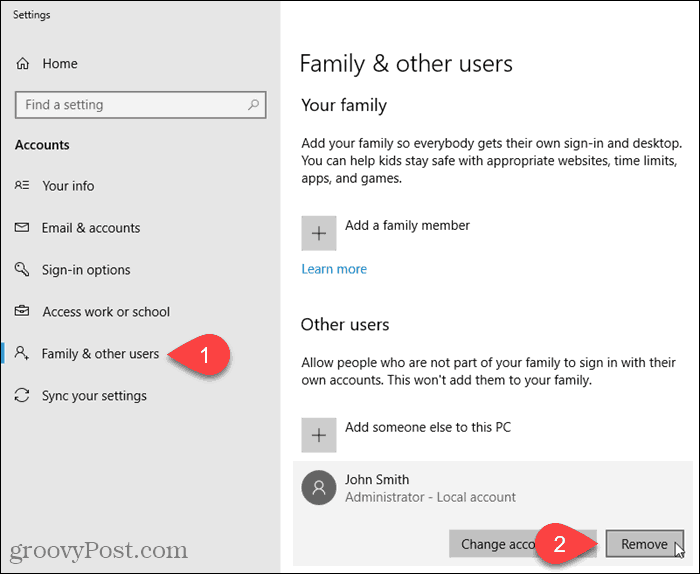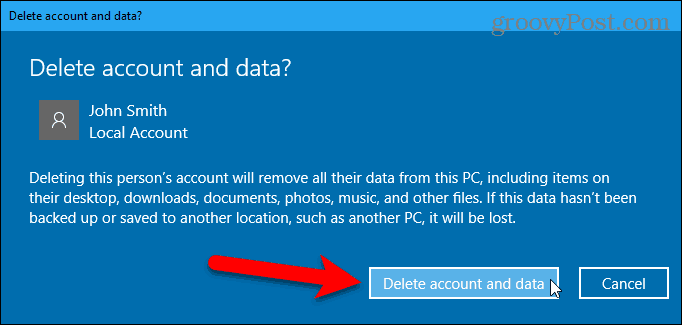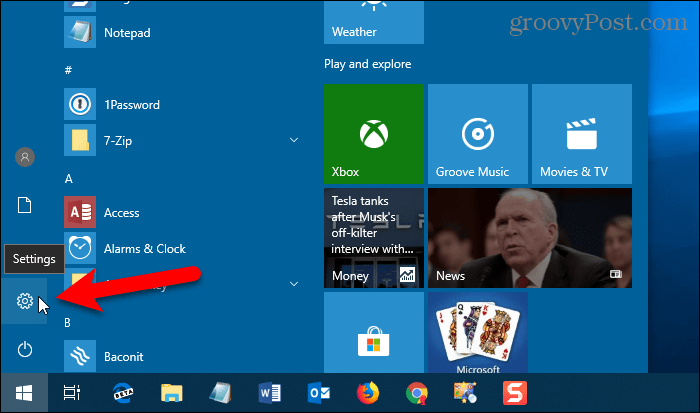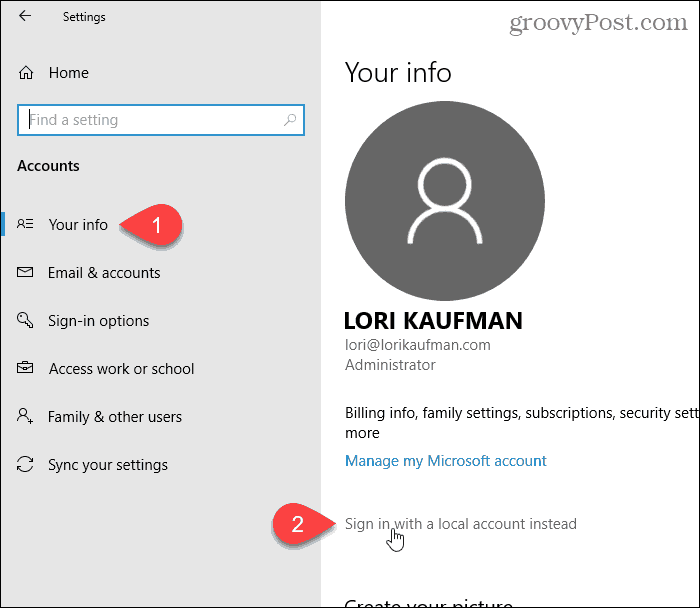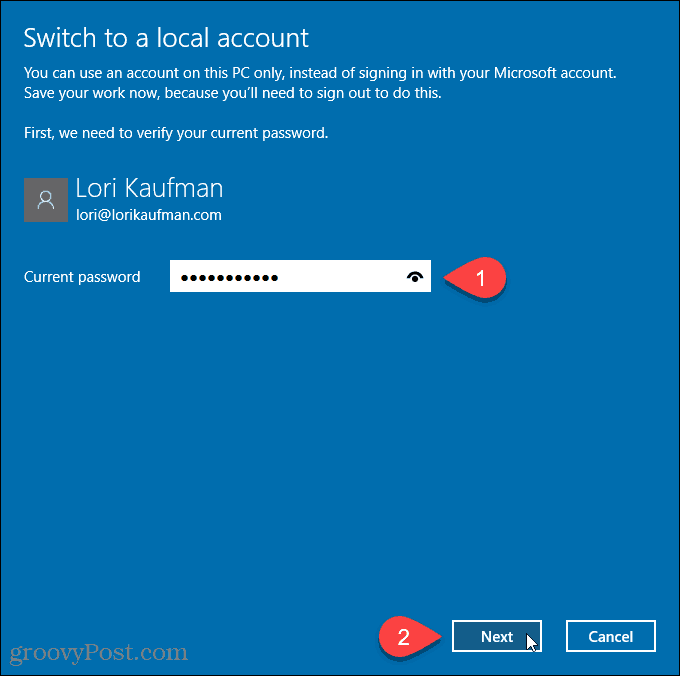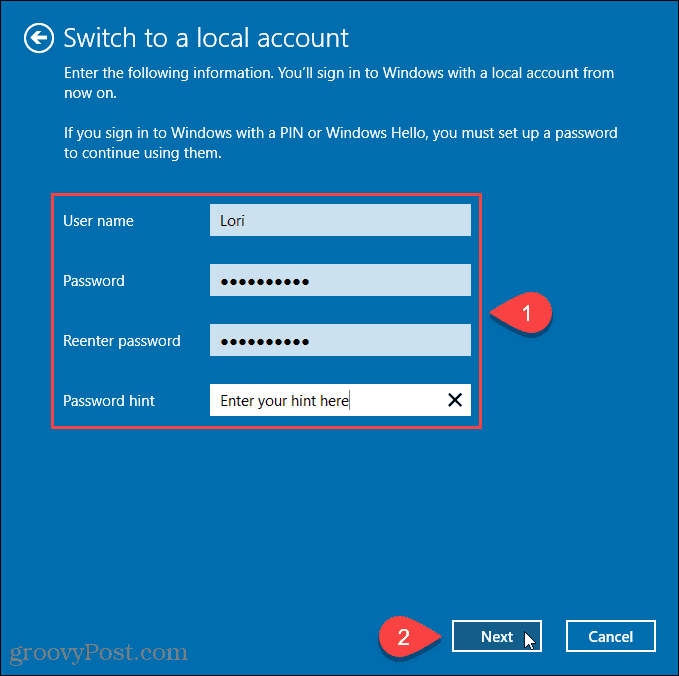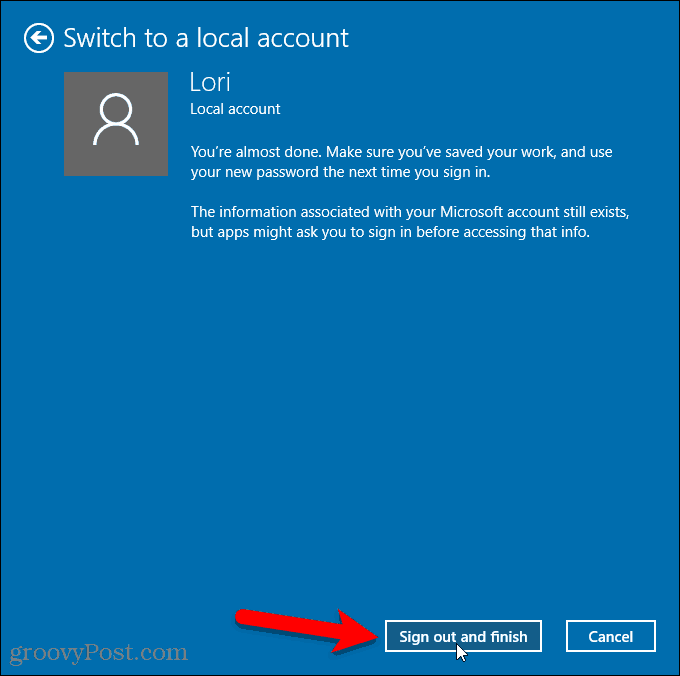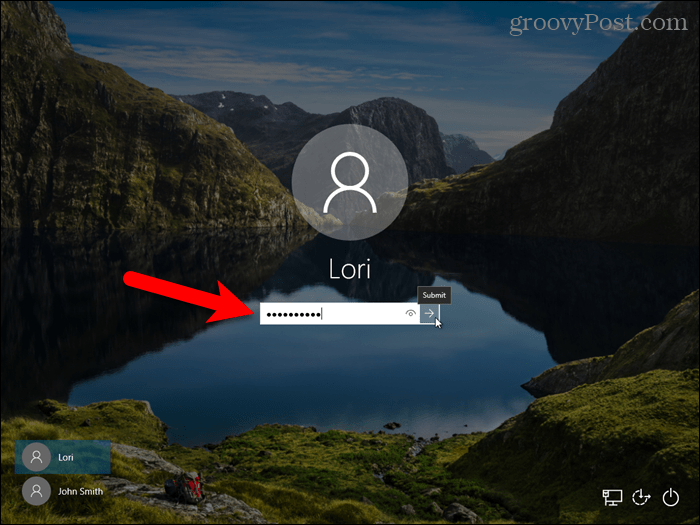But, you might want to create a local account instead. Maybe you need to create an account for someone in your household or a small business that doesn’t have or need a Microsoft account. Whatever the case, here’s a look at setting one up. We’ll also show you how to convert a Microsoft account in Windows 10 to a local Windows account.
Create a Local Windows 10 Account
To create a local Windows 10 account, log in to an account with administrative privileges. Open the Start menu, click the user icon, and then select Change account settings.
On the Settings dialog box, click Family & other users in the left pane. Then, click Add someone else to this PC under Other users on the right.
Do not enter an email or phone number on the “How will this person sign in” screen. Instead, click the “I don’t have this person’s sign-in information” link.
Click the Add a user without a Microsoft account link at the bottom of the Microsoft account dialog box.
Enter the user’s name under Who’s going to use this PC and type the password twice under Make it secure. Select three security questions and enter answers for them under In case you forget your password. Then, click Next. Microsoft creates a new local account.
Switch to the New Local User Account
You can switch to the new local account without signing out of your current account. Open the Start menu, click the user icon, and click on the new local user name.
Log Into the New Local User Account
When signing in to the new local account, click the user name in the lower-left corner of the screen and enter the password.
The first time you log in to the new local account, it takes some time for Windows to set up the account.
Change the Account Type for a Local User
When creating a new user account, it’s a Standard user account by default, which is better for security. You can change it to an Administrator account. But you should only do so if the account is for yourself or for someone you trust. To convert a standard account to an Administrator account, open the Start menu and click PC Settings. Click Accounts on the Settings screen and then click Family & other users under Accounts in the left pane. Click on the Standard account name and click Change account type.
Select Administrator from the Account type drop-down list and click OK.
Remove a Local User Account
To remove a local Standard or Administrator account, open the Start menu and click PC Settings. Click Accounts on the Settings screen and then click Family & other users under Accounts in the left pane. Click on the Standard account name and click Remove.
When you delete a user account, all their data is deleted. If you don’t want to lose the data, make sure you back it up before deleting the account. If you’re sure you want to delete the account, click Delete account and data on the Delete account and data dialog box.
Convert a Microsoft Account to a Local User Account
If you initially signed in to Windows 10 using your Microsoft account, you can convert it to a local user account should you want to. To convert a Microsoft account to a local user account, open the Start menu and click PC Settings.
Click Accounts on the Settings dialog box.
Click Your info on the left pane. Then, click Sign in with a local account instead link on the right.
Enter the password for the Microsoft account in the Current password box. Then, click Next.
Enter a User name for the local account. Then, enter a Password and Reenter password. Add a Password hint if you want to help you remember your password. Click Next.
Click Sign out and finish.
Now click your new local user account name in the lower-left corner of the login screen. Then, enter your new password.
Now You Have a Local Account, But There’s a Downside
There are several reasons you’d want to create a Local account, but, again, keep in mind, this user won’t be able to sync their setting across computers – that includes Mail, Groove Music. You can log in to your OneDrive account using the OneDrive app even if you’re using a local Windows user account. when i go to family and other users, i click on other users> add someone else to this PC, and then i don’t have the option to select Local account, just “the person i want to add doesn’t have an email address” and when i click it, the form even has country, birthday, email. what to do? net user “account name” /add net user “account name” * net user “account name” administrator replace account name with the name you want, in the second line you are specifying what password you want for that account, in the third line you are telling cmd to make that account an administrator net user “account name” /add net user “account name” * net user “account name” administrator replace account name with the name you want, in the second line you are specifying what password you want for that account, in the third line you are telling cmd to make that account an administrator
- Is there a problem with using the Sign in with a local account instead option in Settings -> Accounts?
- Will I lose access to my programs, desktop configuration/personalization, etc. when I do this? I’ve been running under my Microsoft account since I upgraded to W10. What will I lose (or have hidden), if anything, if I switch to using a local account? I remember correctly under W7, if you switched users you lost access to everything in the first user’s account. Since I’ve been using the MS account for a good month now, I’m concerned what will change if I go with the local account. Thanks for any thoughts. Right click start, click Run (windows key +R) – Type “lusrmgr.msc” “Enter” (OK) Right click “Users” in the left panel, click “New User” in the drop down menu. Fill in the blanks, modify check boxes, click “Create”. Now that the user shows up in the middle panel, you can right click on the user to change properties. Here you can use the “Member Of” tab to add them to the “Administrators” group. Thanks I was literally stuck on the “Something went wrong” when trying to add a new user window. Try again did not help nothing worked in my attempt to get my Daughters PC to work with the Windows 10 Upgrade, done today the 23rd of September with all available updates from MSFT. Every single process you described above just worked flawlessly. I had no issue with another system I did earlier – so I am baffled as to why this happens. I had a hunch that something was going at the user profile level and so I linked that with the “sorry..” and google found your article in 10 ms. So, again thanks for this VERY informative article on a topic I quite frankly think is embarrassing, when you think what Microsoft’s intention are with tying user accounts to “live- accounts”, and then your can’t even get to create an account on freshly updated system?! I really appreciate your effort! Martin Mortensen, New York. Also, when I try to add a new local account with the same name, Win 10 changes the name to “[username]_2” and will not sync with the currently existing folder structure from my pre-upgrade local admin account. If this makes any sense I would be greatly appreciative of any assistance that you might provide. Thanks! Tom “When I try to save files to my original local account folders I am told by Win 10 that I don’t have permission to save there, even though my current Microsoft Account is an admin account on my computer” You would think as admin you would have permission to do everything. This is a very unfortunate way for MS to have a membership and force you to use more of their product? Must register with them. Okay, I’ll bite as administrator. But everyone in my family? Yeah, nope. IF they want Yahoo, Gmail or anything, that is their call. I am not going to force them to have an MS account. W10 will not allow anyone be even a standard user without an MS email. So, instead of denying them an account, I am denying W10 70% of hard drive real estate and using an alternative operating system that is more secure, does not require everyone to have a special email with a single company. One, because I just used it to sign into an email address before creating the account and two I was the one who created the password for other email addresses. Three I tried other passwords, just in case, and I get an error message about wrong password. Here’s the error message I get when trying to sign into other accounts. The User Profile Service service failed the sign-in. User Profile cannot be loaded. net user /add user_name user_password Example lets create a user named. JohnDoe and it’s password as “I hate Windows spyware” Example: C:> net user /add JohnDoe “I hate Windows spyware” That’s all ;) Cheers, mjp Comment Name * Email *
Δ Save my name and email and send me emails as new comments are made to this post.
![]()