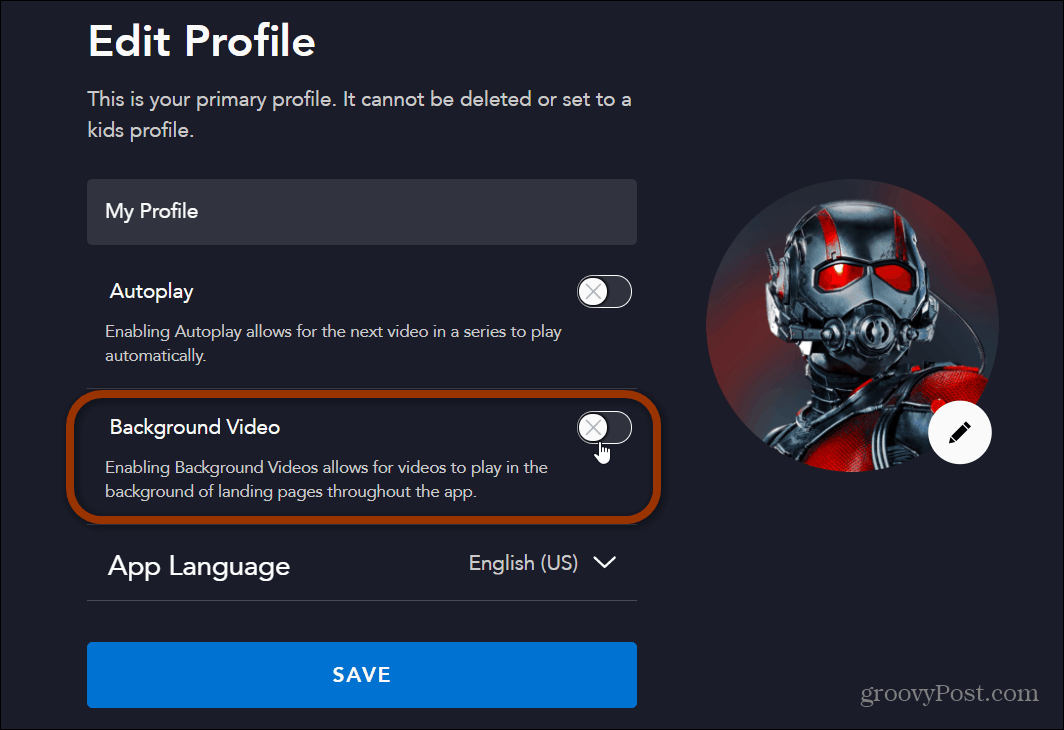Disney gives you control so you are able to disable the background videos. Here is how to do it.
Disable Background Video in Disney Plus
It’s important to note that you can’t disable the background video directly in the app. Instead, you need to use your web browser and log into the web interface at Disneyplus.com. After you are logged in click on the Edit Profiles button at the upper right corner of the screen.
Next, click the pencil icon of the profile avatar you want to disable background video. On the following page click the toggle switch next to Background Video to turn the feature off. After you’re done make sure to click the Save button for the change to go into effect.
That’s all there is to it. Now when you are viewing a show from the home screen, you will not need to worry about preview videos of the show playing. Note that here is also where you can turn off the autoplay feature on Disney Plus. Subscribe to Disney Plus The service streams in resolutions up to 4K Ultra HD in Dolby Vision and HDR 10. Where available, it also supports Dolby Atmos sound. It is just $7.99/month or $79.99/year. Or, you can get the Disney Plus bundle that includes Hulu (With Ads) and ESPN+ for $13.99/month. Or, you can grab the new bundle that offers Disney Plus, Hulu (No Ads), and ESPN+ for $19.99/month. It’s also worth noting that if you are already a Hulu (No Ads) or Hulu Live subscriber, you can add the Disney+ bundle to your existing account.
![]()