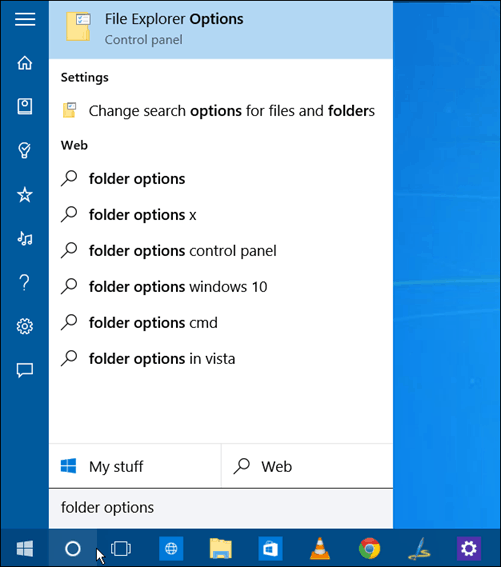One thing you might not like is it opens to Quick Access by default anytime you open File Explorer. Here’s a look at how to disable Quick Access if you’re not a fan of it displaying your recent work, and would rather it open to the familiar This PC view instead.
Disable Windows 10 Quick Access
First, you need to go to folder options by opening the Start menu and type: folder options into the Cortana search box and select File Explorer Options at the top.
Or you can open File Explorer, click the View tab and then Options > Change folder and search options.
Either way you go about it, the Folder Options windows will open. From there change the Open File Explorer to dropdown to This PC and click OK.
Now when you open File Explorer, you’ll see the familiar PC View that you’ve been used to from previous Windows versions.
Registry Method
You can also turn off Quick Access by tweaking the Registry, too. This will give you the same results shown above, opening File Explorer to My PC – which is the easiest way. But some people like to go the Registry route, so we thought we’d include it here. Of course, before doing this, make sure to back up the Registry first or create a Restore Point in case something were to go awry. Type: regedit in the Cortana search box and hit Enter.
Navigate to: HKEY_CURRENT_USER\Software\Microsoft\Windows\CurrentVersion\Explorer\Advanced. And in the right pane double-click LaunchTo and change its value data to zero. Now open File Explorer and you’ll see it opens to This PC.
Personally I find Quick Access to be a beneficial feature. It saves a lot of time, not having to dig through a bunch of directories to find what I need. You can also pin folders that you frequent to Start, which is also beneficial. What is your take on the new Quick Access feature in Windows 10 — love it or hate it? Leave a comment below and let us know your thoughts. Or, as always, you can join more in-depth discussions in the Windows 10 Forums. Thanks for your help. This REALLY needs a Group Policy bypass. Someone at MS made a poor decision using poor research. To boot in 15063 they have removed network browsing. It is fine to restrict the average domain user from this capability but, they should at least allow Admins the ability to set a GP to govern who can use that feature. The one GP (Turn on Mapper I/O) that could have controlled this is now broken no matter what setting that GP has. Comment Name * Email *
Δ Save my name and email and send me emails as new comments are made to this post.