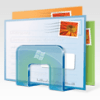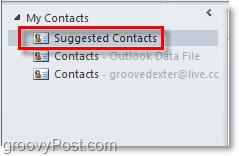Step 1
In Outlook, at the bottom-left corner of the screen Click Contacts.
Step 2
The My Contacts list should appear. Click Suggested Contacts.
Step 3
The suggested contacts list is should display in the central pane of Outlook. It is filled with contacts that you have emailed, but never saved to your contact list. Additionally, if you want to quickly save these people to your Contact list, just Drag the contact card onto your Contacts list under My Contacts.
Done!
That is all there is to finding unsaved contacts in Outlook. You can save as many of these as you like to your contact list. Or, you want Outlook to permanently delete them you can Right-Click the contact card and Select Delete.
Some people refer to it as “The Nickname Cache” see the reference below: http://blogs.msdn.com/b/stephen_griffin/archive/2010/03/15/the-nickname-cache.aspx For Outlook 2003 and 2007 these temp contacts are stored in a .nk2 file as Animis mentioned above. Comment Name * Email *
Δ Save my name and email and send me emails as new comments are made to this post.