Limit Ad Tracking on Roku
Roku’s privacy settings are the same across all its devices. So, whether you have a Roku streaming stick, set-top box, or TV set, head to Settings > Privacy > Advertising and check the “Limit ad tracking” option. While you’re there, you might want to reset the ad ID as well. Doing so will prevent advertisers from building a profile on your usage and sending custom ads. It’s the same concept as resetting your ad ID on Android or iOS.
Limit Ad Tracking on Apple TV
If you’re running an Apple TV 4th gen or above, head to Settings > General > Privacy and turn the “Limit Ad Tracking” option on. If you’re still rocking an older Apple TV, head to Settings > General and change “Send Data to Apple” to No.
Limit Ad Tracking on Google Chromecast
If you have a Chromecast, you can limit the usage data that is sent to Google via the Home app. Launch it and choose your Chromecast from the list of devices. Then head to Settings and scroll down and flip off the “Send Chromecast device usage data and crash reports to Google” switch.
Summing Up
The technology we have today is wonderful and capable of so many things that make our lives easier. But it’s also tracking everything we do, which is irksome. For example, we showed you how to really stop Google from tracking your location. And we’ve shown you how to playback and delete voice recordings sent to digital assistants. Most of us have pretty much accepted the fact that we give away some privacy for the use of free services during the day. But at night, when we’re trying to relax from the craziness of the day and enjoy favorite movies and TV programs, we also want a break from all the tracking. And it’s not limited to your streaming stick. Your smart TV tracks your usage, too – Vizio, LG, Sony, or Samsung, for example. You can turn it off or “limit” the tracking, but each model varies. Check the user manual for your specific model. Or, just browse through your TV’s menu. On a Vizio, for example, go through the menu and turn off the “Smart Interactivity” option. But if your smart television is powered by Google, Roku or a Fire TV Edition, you can turn off tracking using the steps outlined above. Still, it’s better than nothing. Unless you completely go dark and off the grid, the battle to not be tracked is a constant struggle. But if you want to keep your online activity as private as possible, it’s worth turning off the default ad-tracking behavior of your streaming devices.
![]()

![]()

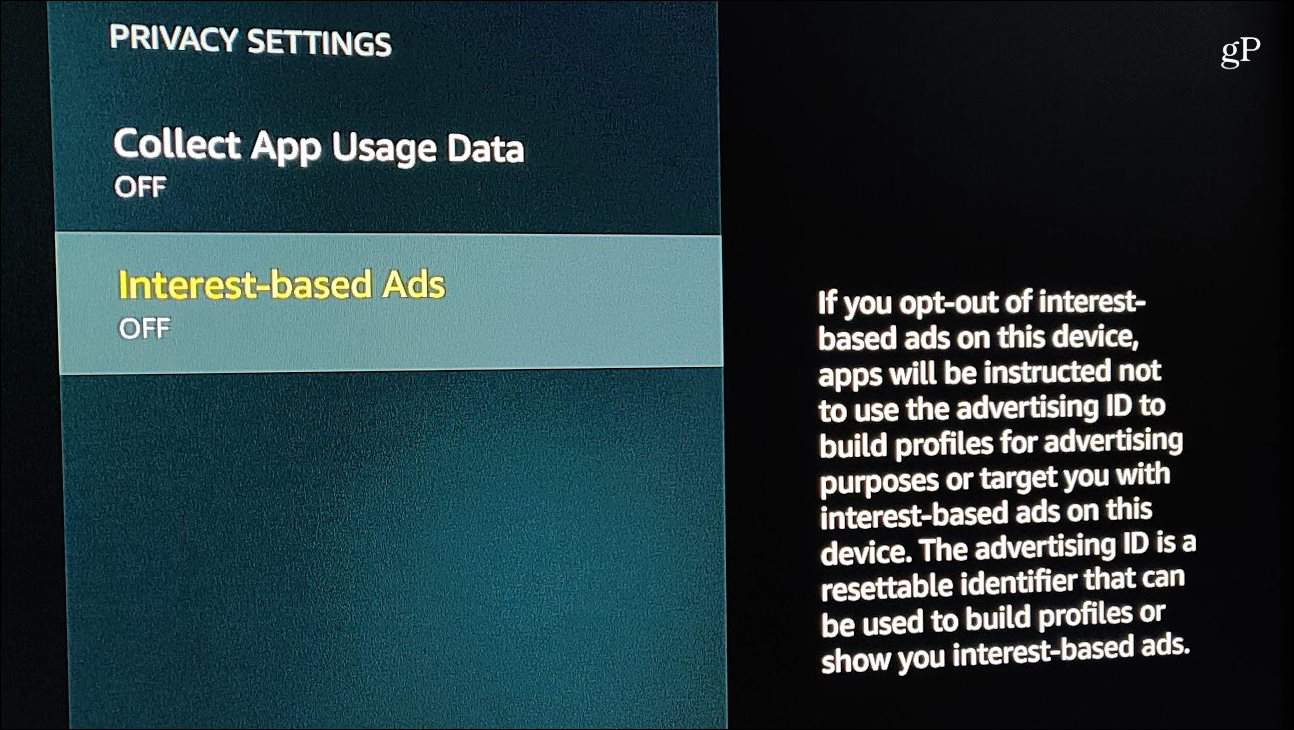
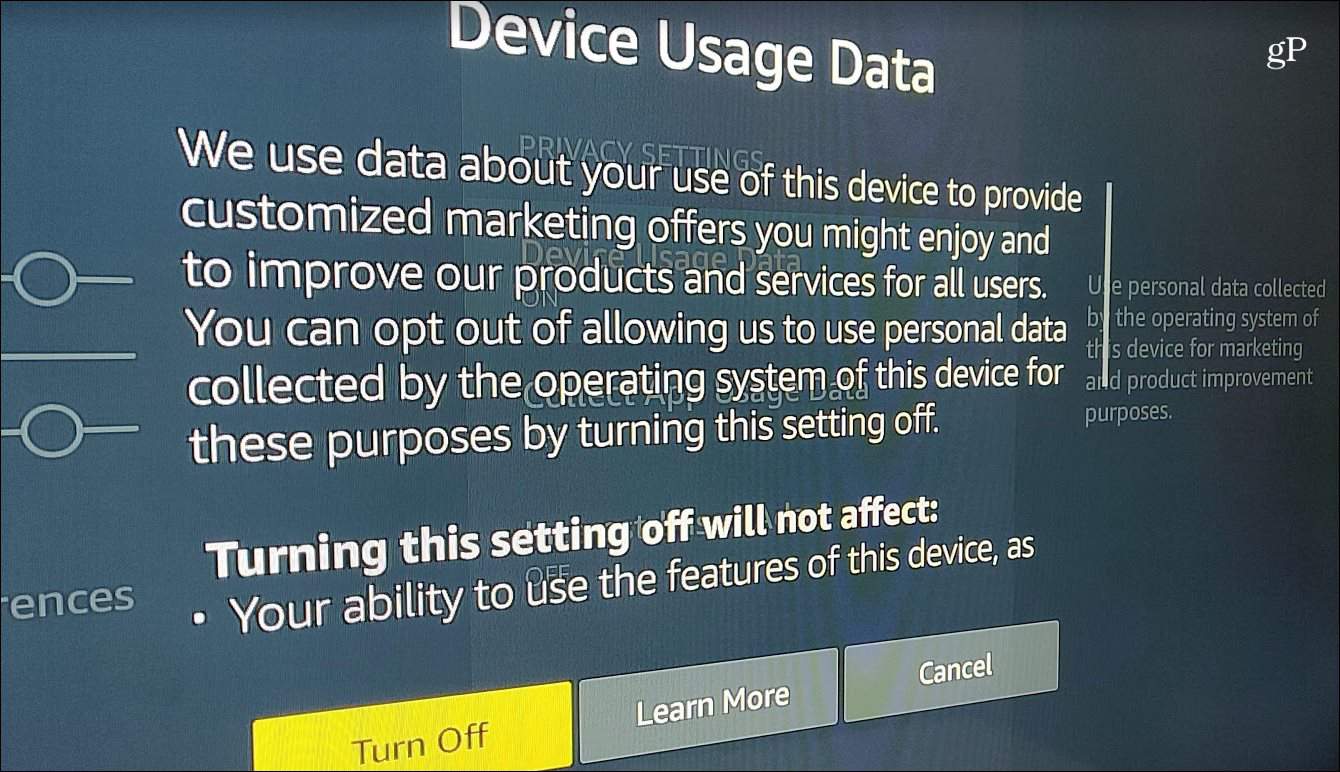
![]()
