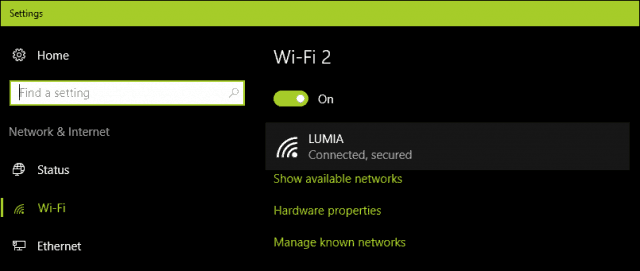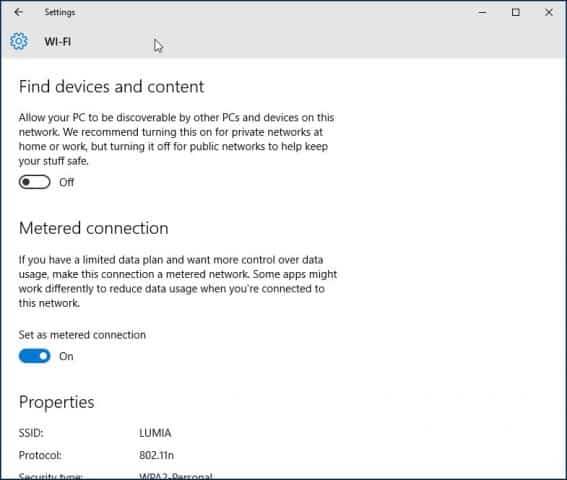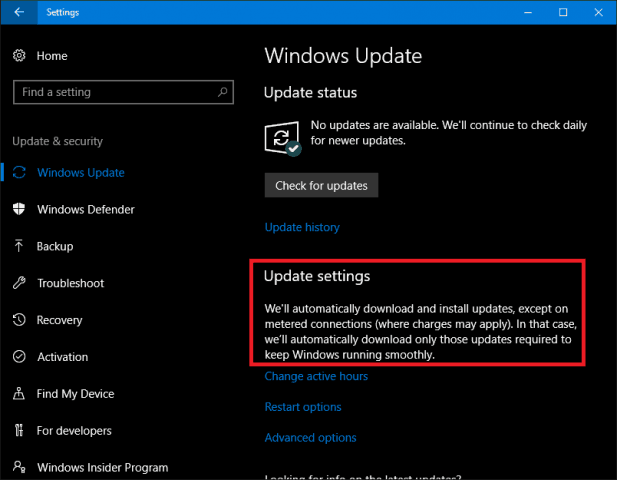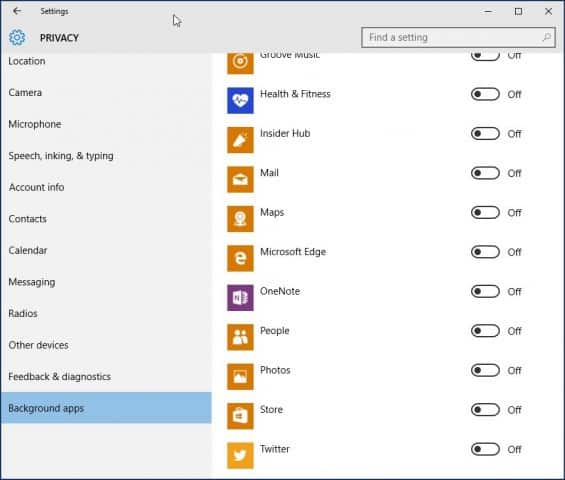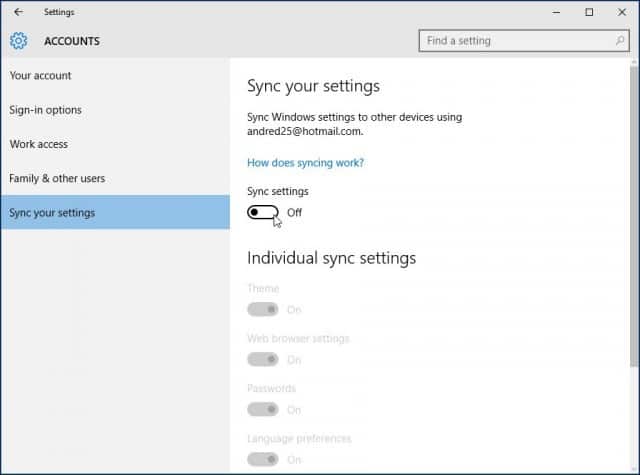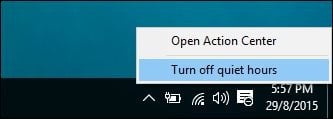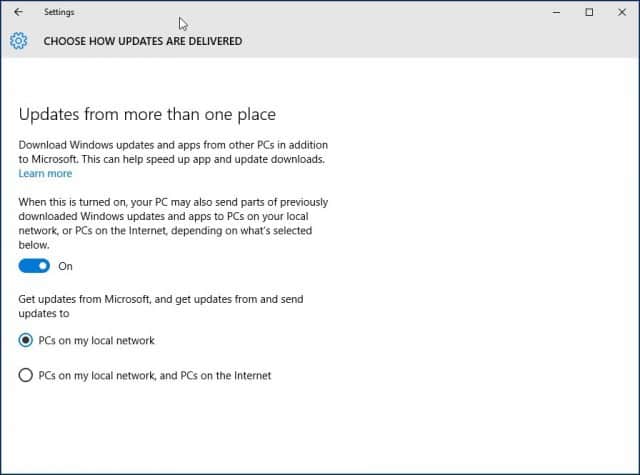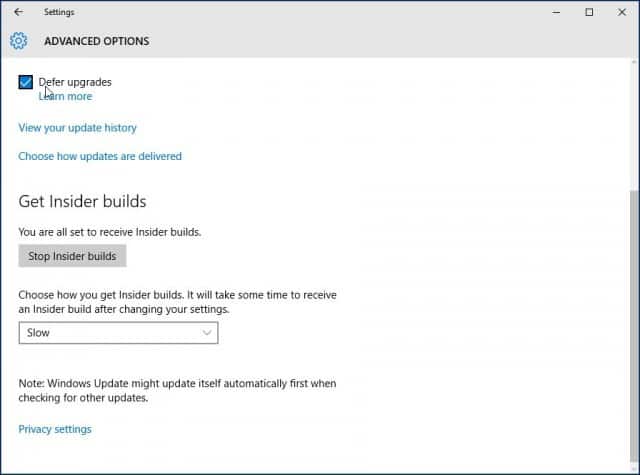Save on Your Windows 10 Data Usage
Set your connection as metered One of the first things you can do is set your connection as metered. This will let Windows 10 know you don’t want significant updates and apps automatically downloaded. Go to Start > Settings > Network & Internet > Wi-Fi > Advanced Options. Update: In the Windows 10 Anniversary Update, Metered connection is now located under Start > Settings > Network & Internet > Wi-Fi > your connection name.
Then toggle Toggle on Set as metered connection. Update 2: The Windows 10 Creators Update makes it clearer about the installation of critical updates. I feel indifferent about this, but at the same time, I believe the company is not taking into account the realities of mobile broadband limitations. Some of these security updates are likely to be delivered as part of large cumulative updates, which exceed the allotment of some data plans. If your 2-day allotment is 300 MBs and a cumulative update is near 1 GB; you are gonna run out of data before you can even apply the update. So, this is something users will need to watch out for. Windows 10 Home users won’t have any choice over the matter at all. With the premium business editions such as Pro and Enterprise, you can defer the updates until a suitable time. Hopefully, with differential updates in Windows Update, users running the Creators Update won’t have to worry too much about updates eating up their data caps. Speaking of metered connections, the Creators Update now lets users set their Ethernet connections as metered. This was only limited to Wi-Fi, but there were registry hacks you could use in previous versions. Version 1703 makes it much as easier.
Turn off background apps By default, Windows 10 keeps some apps running in the background, and they eat up a lot of data. In fact, the Mail app, in particular, is a major offender. You can turn off some of these apps by going to Settings > Privacy > Background apps. Then toggle off apps that use background data that you don’t need. In my case, it was pretty much all of those apps that are listed. When Windows Updates or new versions are installed, these settings might be reset, so, periodically check it to make sure.
OneDrive OneDrive was another part of Windows 10 I discovered sips data in the background. Although disabling it might be a drastic step, since it’s a critical selling point in the operating system, I don’t need to keep it running all the time. I go into town once a week, so if there are some files I need to sync, I do so at an Internet café. To disable OneDrive, right-click the Taskbar and click Task Manager or press CTRL + SHIFT + ESC. Select the startup tab Then under the Startup tab you can disable OneDrive. For more on this type of action, check out our article: How to Disable Startup Programs in Windows 10. You might also want to do this for other syncing clients such as Dropbox or Google Drive.
Disable PC Syncing It may sound odd to disable such a hallmark feature in Windows 10. I love PC syncing, but I honestly don’t need to have it running around the clock. You can turn it off, and when you do need to keep things synced, you can easily turn it on. Go to Settings > Accounts > Sync your settings and turn Sync settings off. NOTE: You can only sync your settings if you’re using a Microsoft account to log in to Windows. If you’re using a local Windows account, the Sync settings option is grayed out. If you think it’s a bit too much to completely turn off syncing, you can pick and choose some settings to sync.
Turn off notifications Another area that I notice can save you some data is turning off Action Center Notifications. For instance, if you don’t need to have background apps notifying you of on-going activities, just disable it. Right-click on the Action Center icon in the system tray and select Turn on quiet hours.
Turn off Live Tiles Feed-based apps such as News will retrieve the latest news and other information in the background. If you keep Live Tiles turned on. You don’t need to do this for every app, but for select apps like Mail, Twitter, Weather, and Facebook, you can keep it on. You can turn that off by right-clicking on the Tile and “Turn off live tile”.
Configure Windows Update to download updates over your local area network Windows 10 introduces a cool enhancement to Windows Update I’m excited about; the option to have Windows Update download updates from a PC within your local network in a peer to peer fashion. It’s called Windows Update Delivery Optimization (WUDO). This is ideal for scenarios where you are using a metered connection and have multiple PCs running Windows 10. You can use one PC to update the other one as long as they are the same architecture. You can enable this by going to Settings > Update & Security > Windows Update > Advanced Options > Choose how updates are delivered (yeah, it’s a setting that’s buried deep, unfortunately) and make sure it’s on. Also, make sure it’s set to PCs on my Local Network. Note that WUDO is a controversial feature in Windows 10 for some. For Windows 10 Home and Pro, it’s set to send Windows Update data to other PCs on the Internet by default (it’s only set to PCs on my local network for Enterprise and Education editions). If you’re in a limited bandwidth situation, you don’t want to be sharing updates with other PCs on the Internet. For more on WUDO, read our article: Stop Windows 10 from Sharing Your Windows Updates to Other PCs. Defer Windows Updates If you are running Windows 10 Pro or Enterprise, there is an option in Windows Update settings that lets you delay the download of new features for several months. This can be significant since new feature improvements can be quite substantial. Also, this does not affect the download and installation of security updates, and neither does not it prevent the download of features indefinitely, but it’s a welcome stop-gap. Please note, when Defer Windows Updates is enabled, it also affects Microsoft Office Updates. You can enable Defer Upgrades by going to Settings > Update, and Security > Windows Update > Advanced Options scroll down a bit and check: Defer upgrades. The Pro, Enterprise and Education editions of Windows 10 Creators Update let you block updates completely up to 35 days, see our article for instructions on how to do it. Of course, not all these strategies have to be implemented. Depending on the type of plan you subscribe to, these tips will help you better manage Windows 10’s data usage, and make it last longer. Did I miss anything? What are your favorite methods for limiting the amount of data Windows 10 uses? Leave a comment below and let us know, or continue the discussion in our free Windows 10 Forums. Check out our rollback article, although I would recommend you try adjusting a bit more: How to Downgrade Windows 10 to Your Previous Version: https://www.groovypost.com/howto/downgrade-windows-10-previous-windows-version/ http://answers.microsoft.com/en-us/windows/forum/windows_7-performance/svchostexe-constantly-downloading-stuff-eating-up/691d0f5f-46d0-4f6e-ba43-45b867c35ddb?db=5&page=3 Thank you. Metered Connection should be the second option. Question: is there some other way to access this toggle if you don’t have WiFi? Please can someone help with this because in literally 10 mins I’ve used up 85mb of my data allowance! 1 – Security Updates. Microsoft patches security exploits monthly for all its products including the OS, Office, and other components. 2 – Hardware Drivers are updated at times and require the latest OS. 3 – Some Software will not install on Windows 7 (eventually)… 4 – I blog about tech so I need the latest. ;) 5 – I actually like Windows 10. It took a few weeks to get used to it but now, I couldn’t imagine going back to Windows 7. So, depending on what you are doing, there’s no reason you can’t stay with Windows 7 until you decide to buy a new rig. I know for one of my old Dell tablets, it’s running Windows 8 just fine and I have no plans to EVERY update it. Plus, I’m certain Win 10 will brick it anyway. ;) The first piece of advice I given them when they start seeing their data disappear is, “The best way to keep any system from hogging all the data on your plan is to keep it off the web. Use it as a local system only. Or, keep a computer running Windows 7 Pro and keep control of your system. Windows 10 is a data hog and has a lot of nightmare features that take days to get rid of. It is filled with bloatware that you uninstall once and that reinstalls itself at the next update.” From what I have seen so far, as for me, “I promise never to use XBox or buy another Xbox product for my nephews machines and I promise never to use TripAdvisor or Priceline because of their use of this means of forced apps on new machines to promote themselves. From what I’ve been reading, on this site and many, many others, you have to pretty much shut down about 90% of a Windows 10 system’s features in order to protect your privacy, even a little bit. This article and the many others I have read only confirm that the new-improved version is a time waster. The auto syncing is not worth all the headaches it creates. It’s a lot less stressful to manually reenter calendar and contact data on a local system software and keep syncing shut down entirely. You will save yourself a ton of lost time and data by only buying programs and installing them from disks. Shut off constant syncing and updates on your phones too and you’ll find you won’t need such a big plan. Just keep your apps local and update them once in a while over a public wifi connection. I see no productivity benefits to the newer computer systems and the newer software and android phones. They cost me more money by having to upgrade them, and more time because of having to constantly monitor them, update them, and troubleshoot them. I have come to truly appreciate my uncle’s perspective on never letting his business computer go online. It is as pristine and worry-free as the day he purchased it and I set it up for him. It has never gotten a computer virus, his programs work exactly the same as they did the day I installed them and imported his data from a previous version via a flashdrive. There are no printer conflicts, no connections issues to work through. Every few years he buys a news system, I set it up, install everything and transfer the data, and it never sees the web and other than a rarely faulty cable it has no issues. I can’t see the benefit to the newer systems, at all. They’re irritating, time-consuming, and over-hyped. I am still amazed at much much productive and stress-free my uncle is because he spends so little time fussing with his computer. It serves his business, instead of him becoming servant to it. For the increasing number of ISPs in the US which are implementing data caps this should be a built-in option. There are also a lot of data-hogging built in settings which can be turned off as explained in “How to Stop Windows 10 From Using So Much Data” in How to Geek’s site, but most are covered here. I would also like to add the option of: Settings–>Privacy–>Feedback & Diagnostics–>Diagnostic and Usage Data, set to “Basic”; if it i full by default. This is Windows 10 V 1607 current to 12/28/2016. Also ensure your antivirus program is not “Sending” reports to its server continually as well. Disconnecting is no solution. When you reconnect everything makes up lost time. Windows Cumulative updates are just that. V 1607’s CU size in December is approaching 1GB; for a fresh installed v1607 OS, so it is better to have the smaller updates use less data per month than wait for a “massive” 4 month 1 GB update. These will only get bigger as time goes on and then in the Spring there will be Windows V1703 released. Keep current in measured amounts. Hit Windows+R, type services.msc and hit enter. Navigate Windows Update>Properties>Startup type:Disabled. By following this step you can stop windows update on every edition of windows10. You’ll have to turn it on to use Store and download apps from the Store. Is Microsoft aware of the problems we are having with the updates using all our data? Are they going to do something about it? I have a 6GB/per month contract and all 6GB were used up in a matter of 3 hours without me having done anything. Is there a way of halting the updates until it is convenient for the user to allow the download? Thus the data is not used up as soon as the new data-month starts. I too am a rural user with a limited data plan. I only have a satellite connection and am using all my data (12GB) within 10 days. My problem is that I have 3 desktop W10 machines so taking them to a WIFI hot spot is not an option. I have been on 2 different satellite providers and both have had certain time slots (3am to 6am for example) when data usage will not count as part of my data allocation. Is there any way to get W10 to download updates during specified times only? Enjoy the day without the Windows update Data Gobbler. a few words: FROM THE BOTTOM OF MY “DATA” HEART – BIG THANK YOU FOR YOUR BRILLIANT AND EASY ARTICLE ON HOW TO SAVE ON DATA!!! Again thank you so much. Steve gP Comment Name * Email *
Δ Save my name and email and send me emails as new comments are made to this post.
![]()