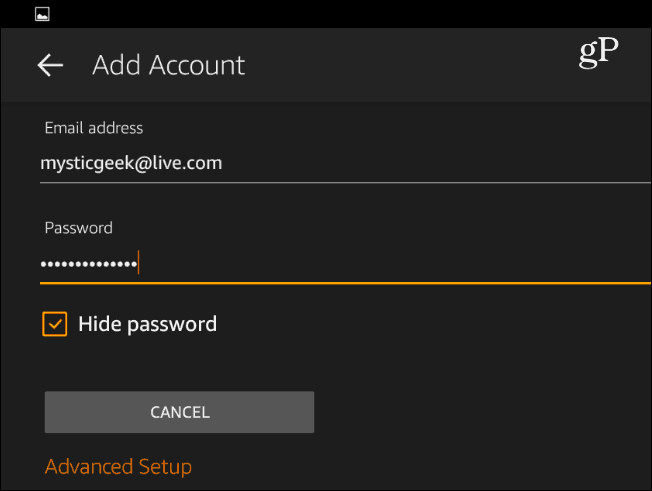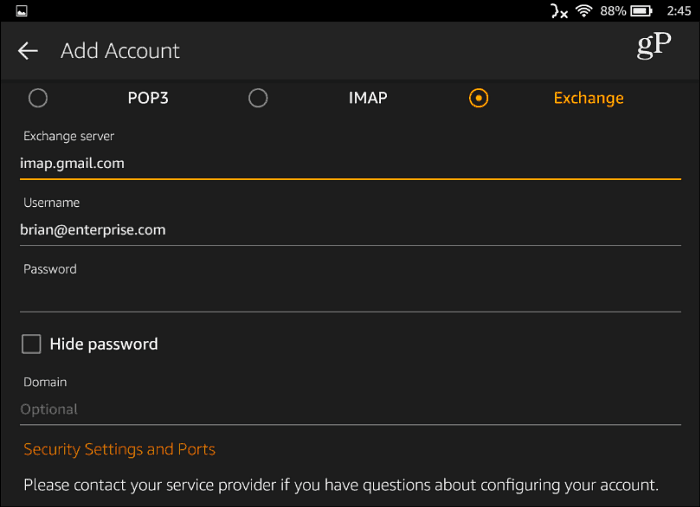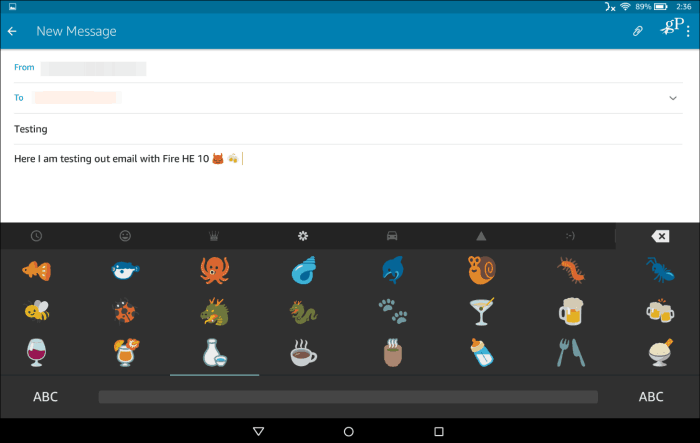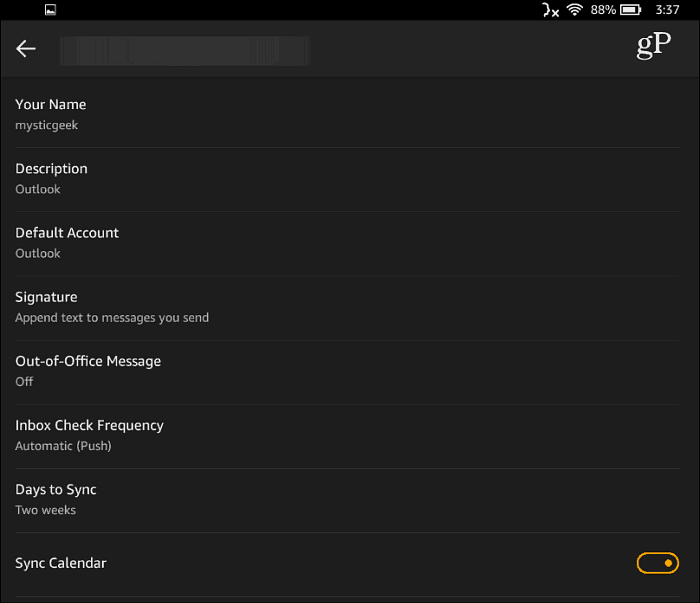Setting up your email on the new Fire HD 10 is essentially the same as it is on any other mobile device. From the home screen tap on the Email app icon to launch it.
If you’re settings up a typical web-based email account such as Gmail or Microsoft, type in your email address, password, and then tap Next.
The email app provides advanced setup options, too. Typically, you’d use to connect to an Exchange server or if you need to change security and port settings. Note that if you have 2FV or 2FA enabled on your email account, and you should, then you will need to use the second verification method the provider uses such as a text to your phone. Or, in the case of setting up one of my Microsoft email accounts, I needed to generate an app password.
Once you have everything set up correctly, the app works as you would expect a mobile email app to work. At first, you swipe through a short set of basic instructions on how to use the app.
Again, it’s a straight-forward and intuitive user experience, with the ability to create folders and make sure your messages are synced. And, for all of you Emoji fans, the keyboard does include a good amount of them by default.
Of course, you can go into Settings to create an email signature, customize notifications, set an Out-of-Office Message for each account. You also change other settings so the app works in a way that’s best for you.
While there are tools on the Fire tablets, like email, that help you keep up-to-date with important dealings of the day, these tablets aren’t optimized for productivity. Still, if you need to get a bit of work done between binging on episodes of Stanger Things, you can. I cannot see options for this. Thank you Marlene ” I am sen”ding this email from a horrible tablet. (It will underline what is in quotes; actually SPLITTING words) Comment Name * Email *
Δ Save my name and email and send me emails as new comments are made to this post.
![]()

![]()