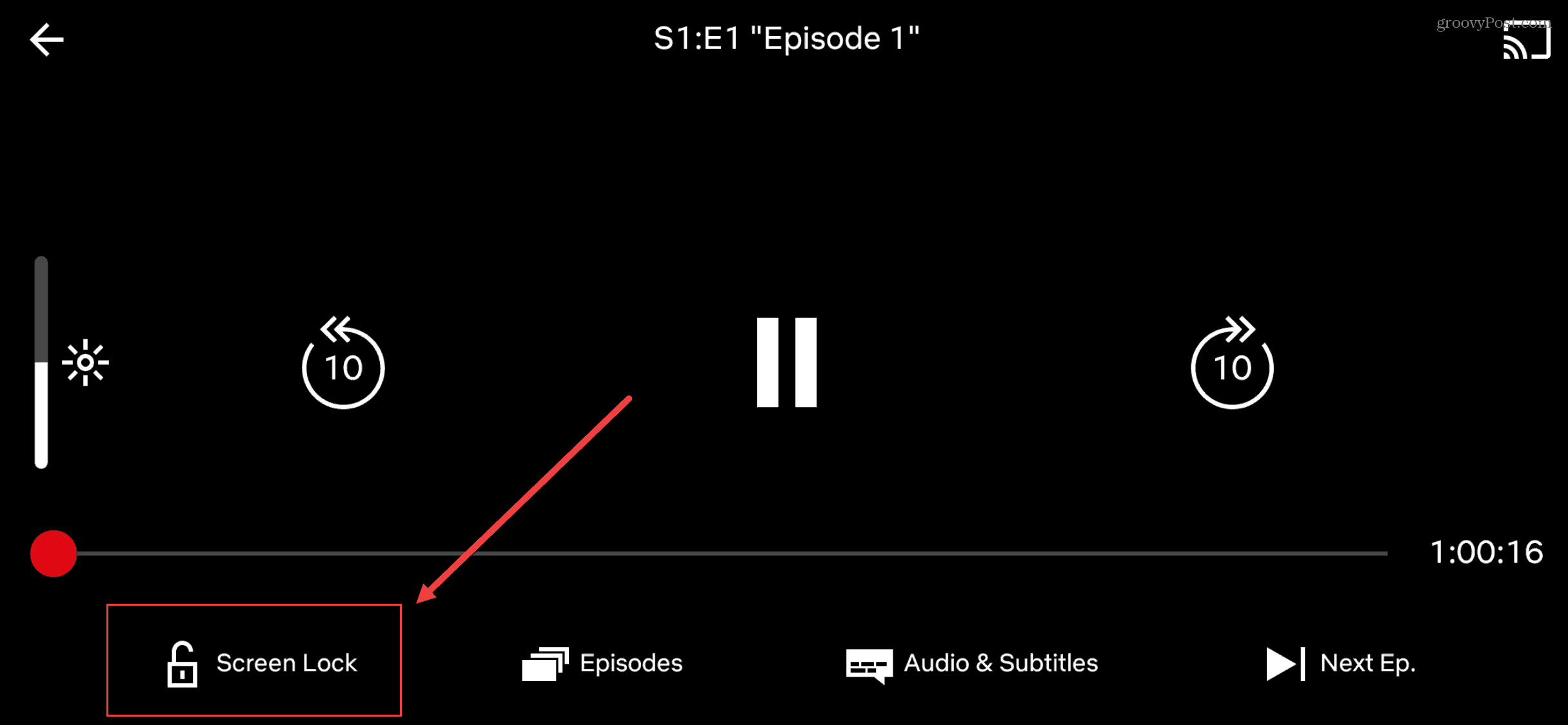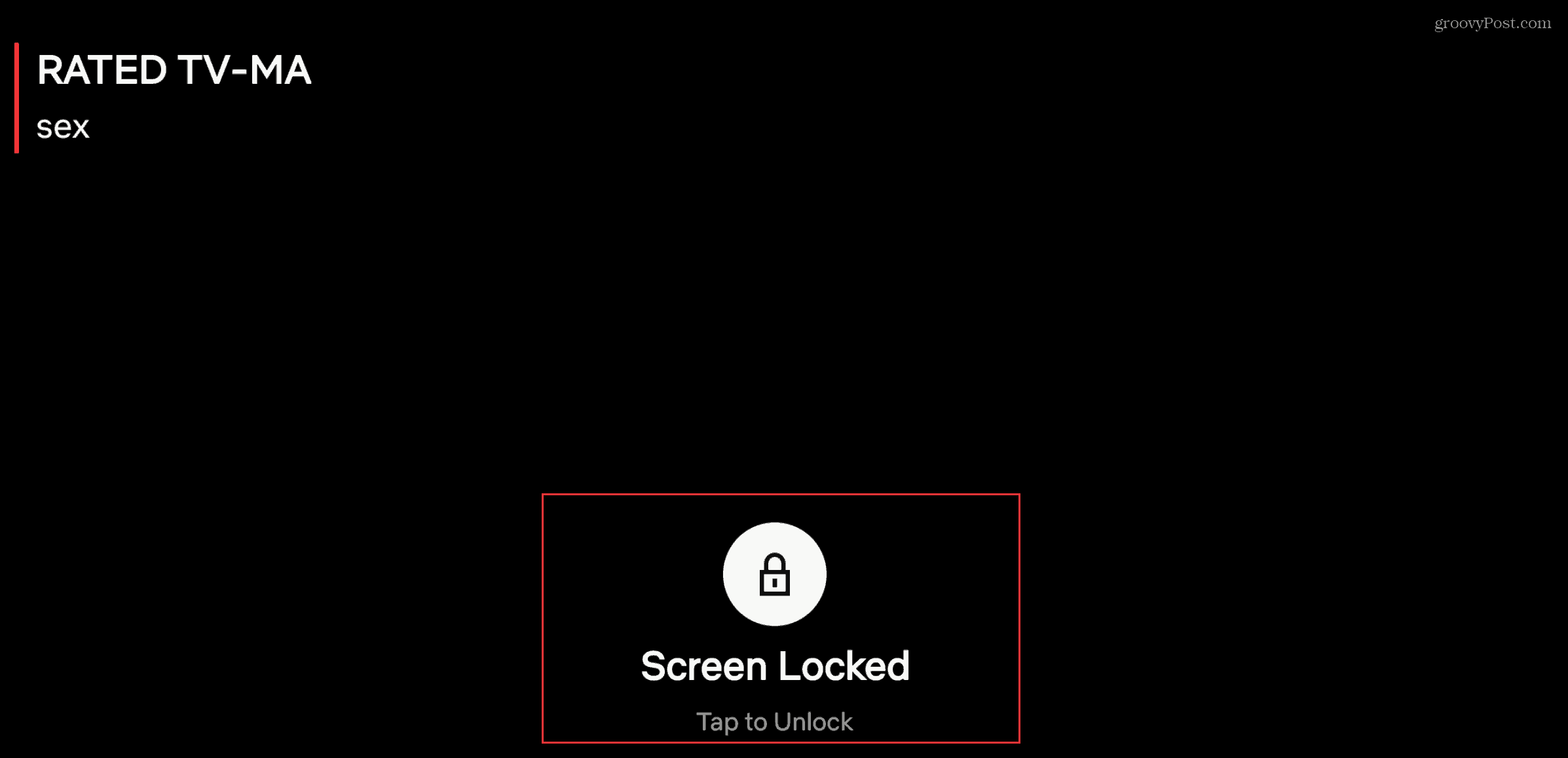Screen Lock to Disable Netflix Playback Controls
To enable the feature, start playing a show or movie you want to watch on Netflix from the app. Then tap the screen for the playback controls to display. From there you should see a “Screen Lock” option in the lower-left corner of the screen. Tap on it to lock the screen and hide all of the playback control options.
To unlock the screen at any time, tap the Screen Locked button. You will then be prompted to tap the screen again for verification. Then the playback controls will return on the screen. It can be frustrating and annoying when you accidentally tap a button that messes up your viewing experience. Especially on your phone where it’s easier to inadvertently tap the wrong thing. This new feature allows you to prevent that. It stops buttons such as “Play/Pause” and the skip ahead or behind buttons from displaying on the screen. The feature is still rolling out to Android users so if you don’t see it, make sure the Netflix app is up to date. You can manually update your apps to see if that gives the option to you. If not just hold tight as the new feature comes to your phone or tablet.
![]()