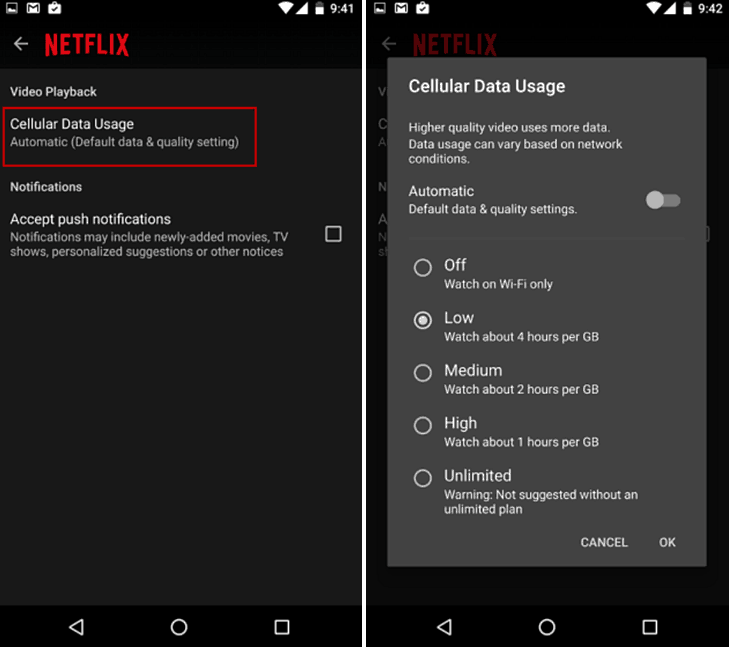Netflix last week announced a new mobile data control tool with the latest update of its app for Android and iPhone. Here’s a look at how to set it up and help protect yourself from consuming more data than is permitted by your plan.
Set Netflix Mobile Data Controls
First, make sure you have the latest version of the Netflix app on your Android device or iPhone. You should have it if you have apps set to update automatically in the background (which is often the default on mobile devices). On Android or iOS open the Netflix app and go to Settings > App Settings > Cellular Data Usage. Then turn off the option to Set Automatically. Then you can select the video quality settings that work best for your plan.
Typically, you’ll want to set it to low or turn it to use Wi-Fi only on a limited data plan, or if you’re lucky enough to have an unlimited plan, you can rock it all the way to unlimited. Here’s how the calculations break down for each setting according to Netflix:
Off – You will only be able to stream on the device while connected to Wi-Fi.Auto – Netflix will select a data usage setting that balances data usage with good video quality. Currently this will allow you to watch about 3 hours per GB of data.Low – Watch about 4 hours per GB of data.Medium – Watch about 2 hours per GB of data.High – Watch about 1 hour per GB of data.Unlimited – Recommended only if you have an unlimited data plan. This setting will stream at the highest possible quality for your device and the content you are viewing. This may use 1 GB per 20 minutes or more depending on your device and network speeds.
For more help in managing cellular data use, so you don’t blow out your data cap, check out the following articles:
Limit Windows 10 Data Use Over a Metered ConnectionHow to Manage Mobile Data Use on Windows PhoneDisable Auto Play Videos in Popular Mobile AppsManage Mobile Data On iOS with My Data Manager
Comment Name * Email *
Δ Save my name and email and send me emails as new comments are made to this post.