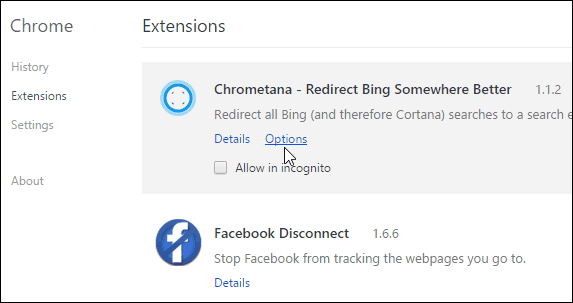But, if you just can’t live with using anything other than Google to search, here’s how you can make Cortana use Google, DuckDuckGo, or even Yahoo instead.
Redirect Cortana Search from Bing to Google
There are a couple of ways to make this happen, and it all starts with your default browser. For more on changing your browser, read our article: How to Change the Default Web Browser in Windows 10. First we’ll take a look at using Chrome. Install the free Chrometana extension for Chrome. After it’s installed, the following page will come up and Google will be selected by default. Note that you can also choose DuckDuckGo or Yahoo.
If you don’t see the screen above right away, or want to get back to it at any time, head to Settings > Extensions > Options underneath Chrometana.
That’s it! Now when you use Cortana search, the results will open up in Google or whatever search engine you chose.
Using Firefox
If you’re already a Firefox user, making Cortana use another search engine is a piece of cake. Make sure you have the latest version of Firefox installed, which at the time of this writing is 41.0. Again, for this to work you need Firefox set as your default browser.
After that when you do a web search in Cortana, the results open in the default engine you selected in Firefox. In the example below I did a search for SSD drives. As you can see, Firefox opens with Google results.
Personally, I prefer using Bing as my default search engine. In fact, I switched from my Google addiction a couple of years ago. Bing started off slow, but now I find it to be a top-notch search engine that has introduced some fun things. However, if you’re steadfast in using your favorite search engine, Microsoft does give you the choice. What about you? Do you plan on keeping the default as Bing or switching it to something else? Leave us a comment below, or join the ongoing conversation in the Windows 10 Forums for all things about the new OS.
- Open your Edge browser and select more settings option. 2. Now select the View Advanced Settings option. 3. Click on option under “Search in the address bar with” category. 4. Finally select the search engine you want to use and click Add as default option. Comment Name * Email *
Δ Save my name and email and send me emails as new comments are made to this post.