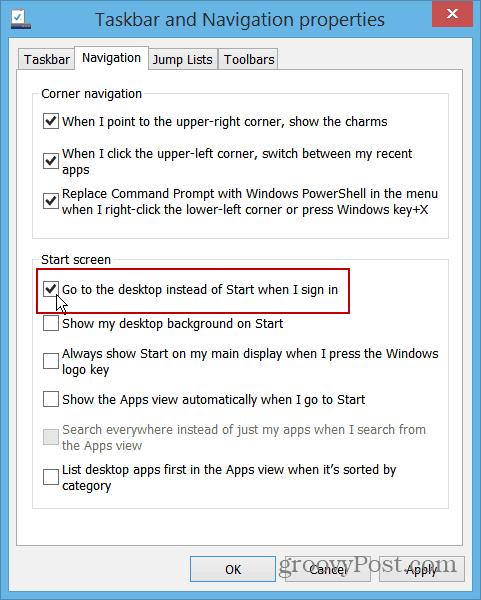Note: This setting is built in to both versions of Windows 8 and Windows RT.
Boot Straight to Desktop Windows 8.1
T0 find the setting, simply right-click and empty area on the Taskbar and select Properties.
When the Taskbar and Navigation Properties window that comes up, select the Navigation tab. Then, check the box next to “Go to the Desktop Instead of Start when I Sign In” under the Start screen section and click OK.
You’re done! The next time you log off or restart your computer and then log in, it will go directly to your desktop. No more annoying Start screen and tiles to deal with! If you’re on a traditional computer (non touch screen) with a mouse and keyboard — this is the first setting you’ll want to enable before doing anything else. As I’ve said before to many people — The modern UI and metro-style apps are an afterthought on a desktop PC. Of course that’s a completely different story on a Surface or other touch enabled device. People who have been on the fence about upgrading to the new OS, will appreciate that Microsoft has added this feature. There’s several subtle setting changes you can make that will keep the modern UI out of your desktop experience in Windows 8.1. We have written about different hacks and third-party utilities that allow you to do this in Win 8 — like Classic Shell or Start8 from Stardock. In fact, you might want to keep those utilities around because they give you the option to get the Start Menu if you want it. What’s your take on this new feature? Is this something that you enable right away? Leave a comment and share your thoughts! Another would be to make it optional to have the charms bar a shown permanently (so auto-hide option for the charms bar). I think Microsoft if currently just misunderstood. They are trying to be innovative, but they don’t seem to take suggestions well…. Comment Name * Email *
Δ Save my name and email and send me emails as new comments are made to this post.