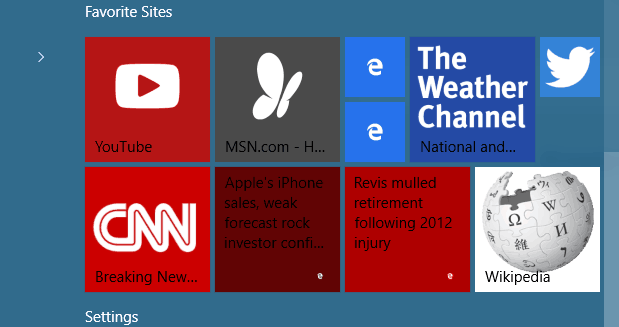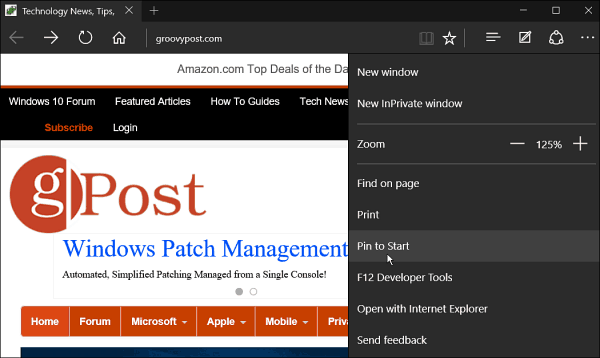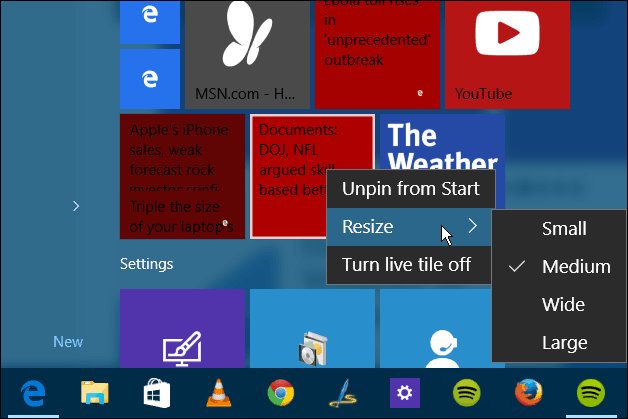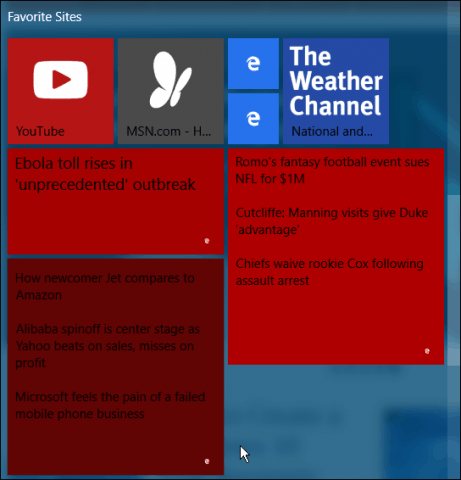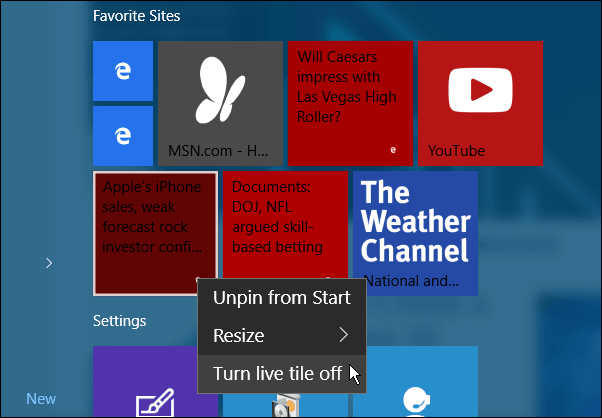Old Original Article… Microsoft is bringing a new web browser called Edge in with Windows 10. It’s lighter, cleaner, and much faster than Internet Explorer. And one of the cool things you can do is pin your favorite sites to the Start menu. Note: Microsft is retiring Internet Explorer from Windows next year. This feature was also available in Windows 8.1 using the modern version of Internet Explorer. But now, the modern vs. desktop IE debacle is gone, and the entire process is simplified with only one browser.
Pin Favorites from Edge (Legacy) to Start Menu in Windows 10
Launch the new Edge browser and navigate to the website you want to pin to the Start Menu (this only works with Microsoft’s Edge browser). Then select the more options button and select Pin to Start from the menu.
When you open the Start menu, you’ll need to scroll to the bottom of your live tiles to find the site. It will appear with the website’s logo, and you can drag and drop them to move them in a group and resize them with a right-click and selecting the size.
Depending on the site, the size and actions of the live tile will vary. It depends on how the site’s administrator has things set up. For example, when I pin CNN and ESPN to the Start menu, the tiles are live and rotate with different headlines, and they work like a web app. Another thing you’ll notice is the size you want to make the tile varies too. In the example below, I have ESPN and CNET set to large and CNN set to wide. Generic tiles can only be small or medium.
If you want to turn the live tile effect off, right-click on it, and select Turn live tile off, and it will just display the site logo.
As website administrators get used to Microsoft Edge over the preceding months, we should see more consistency and live tiles among more sites. Speaking of Microsoft Edge, the company will be adding many more features over the coming months. Microsoft is already starting to market Windows 10. Below is a video pushing some of the features available Edge browser.
I tried to drag an Edge browser tab into the Start button and it gave me the universal “NO” symbol. Dragging an IE browser tab into the start button got a pop up that gave the option to “Pin to Start” but when you clicked it nothing happened. I figured out a work around. Open the site you want to pin in the legacy IE browser that shipped with Windows 10. Click the Tools button and click, “Add site to Apps.” This will add the site to your apps list (the button right below the power button on the Start menu). From the apps list, right click on the shortcut “app” and click Pin to Start. You now have a tile that will take you to that page. in Internet Explorer. I have not been able to figure out how to associate the file type with Edge. It’s a .net file. That file type does not even show up in the list of file types and their associations. This is very disappointing as I really like the Edge browser. But I want to have direct links on my desktop. Why don’t they get that people want to have control over their own desktop? Tracy Yes, I can click on more options and then pin to start. It does put a new tile at the bottom of the other tiles but it doesn’t use the website’s logo, it uses the Edge logo instead. It also uses just the first words of the website description, rather than the website title. Result, since I’m trying to put together a block of easy access tiles to genealogy websites, is that I finish up with a row of identical tiles, especially if I shrink them to small size. Any suggestions? I want to be able to differentiate between Ancestry, Findmypast, etc. Comment Name * Email *
Δ Save my name and email and send me emails as new comments are made to this post.
![]()