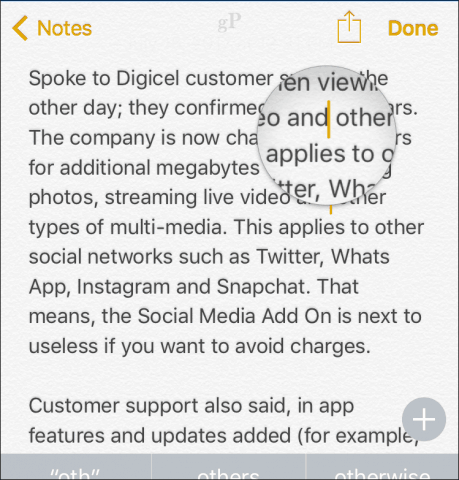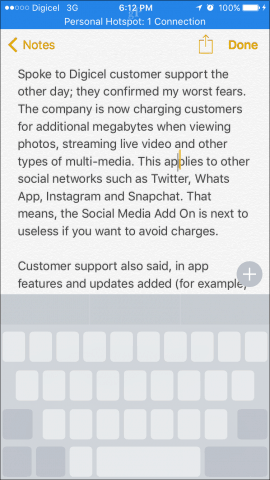This is why I’m excited to show you a new iPhone tip for those of you with 3D Touch Support. With 3D Touch, Apple has made it even easier to work with your text on the screen. Here’s how it works!
Use the Virtual Touch Pad on your iPhone to Select and Edit Text
Using an iPhone 6s or later along with iOS 10, force touch any key, and it transforms the keyboard into a virtual touchpad. You will get even more space and fewer chances of making a mistake when selecting a word and moving your cursor. When done, just release and the keyboard goes back to its original state.
I’m not sure if this works on the iPad since no model of the iPad currently supports 3D Touch. If you own one, give it a try and let us know in the comments. Users with older iPhones will have to settle for the older magnifier. Comment Name * Email *
Δ Save my name and email and send me emails as new comments are made to this post.
![]()