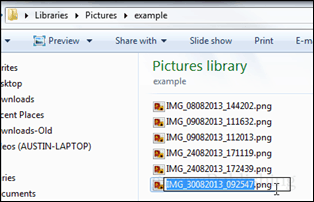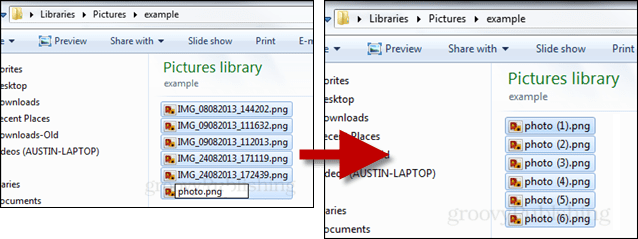In Windows when you select a file and press the F2 key you can instantly rename the file without having to go through the context menu. At first glance, this shortcut seems rather basic. As seen in the screenshot below, it’s the same thing that the context menu delivers.
However, when you combine it with another renaming trick (also available from the context menu by holding shift + right-click might I add), it becomes immensely useful. That is if you use your PC for processing photos. To do it, just select a group of files and then press the F2 key, each file in the selection will be given the same name with a sequential number following after. If you recently took a trip to Australia and need a quick way to organize photo names, this is it, and it doesn’t require any messy third-party software to get the job done. There are probably other files this might be useful for as well, but for photos this is king. Tip: Just in case you want to practice some authentic Keyboard Kung Fu, instead of using a mouse to select multiple files you can use shift + the arrow keys.
- F2 will rename the selected files. * F4 gives a very powerful renaming tool that allows you to automatically add sequence numbers, date and/or time picture taken, plus any other text you wish to add. FastStone Image Viewer is a free download from http://www.faststone.org/download.htm I reckon this is one of the best, most intuitive (to Windows users) programs around. Now here’s the way to get around this problem: look in the lower left corner of your keyboard for a key called “fn”. This key basically turns on the function keys, allowing them to do their normal functions, in other words, to stop functioning as brightness/volume/mute controllers and such. First, do a single left-click on some file or folder you wish to rename (don’t click twice, or you will open it!). Second, push “fn” and then push F2 (you may have to push both together). When you do this, the filename will be highlighted and ready for retyping and renaming. Congratulations, your F2 key just operated in FUNCTION mode and not as a brightness controller. Just remember that the “fn” button is needed whenever you use a normal functon key. When not pushed, the F-keys have another use, a dual purpose use. On my laptop the F7 key is both Play and Pause whenever a video is playing on my media player program. The F6 is a Rewind key and the F8 is a Fast-Forward key. F12 turns my wi-fi system signal transmitter on and off. Your laptop may have similar functions on all its F-keys. Hope that helps. Comment Name * Email *
Δ Save my name and email and send me emails as new comments are made to this post.
![]()