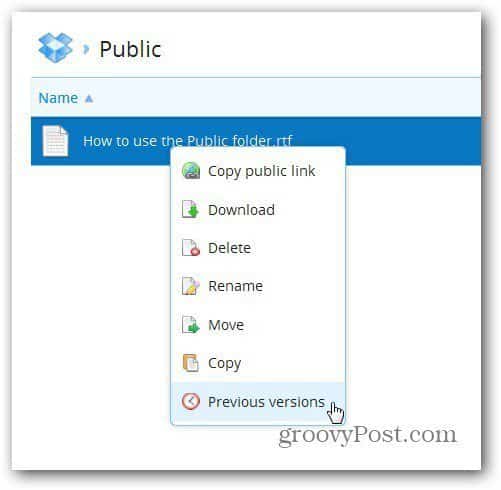Restore Previous File Versions in Dropbox
Finding a previous version of a file can be done in two ways. The first one is to open the Dropbox folder on your computer, find the file you want, then right click it. In the menu, go to Dropbox, then View Previous Versions.
You’ll be taken to a page on the Dropbox website where you’ll see all previous versions of your file. Select the one you want, click Restore and you’ll have that one in your Dropbox.
This works essentially the same way if you’re using the Dropbox on the web too. Right click the file you need and select Previous Versions in the menu.
Restore Deleted Files from Dropbox
Dropbox also allows you to recover deleted files. Log into your account, and on the top right side, click Show Deleted Files.
Once you’ve clicked it, every folder in your Dropbox will also show the files you’ve deleted from it, marked accordingly.
And if you want to get really tricky, save your other TEMP folders into the dropbox folders. Microsoft Office works this way perfectly — https://www.groovypost.com/howto/geek-stuff/link-dropbox-to-microsoft-office-backup-never-lose-work-again-undelete/ Comment Name * Email *
Δ Save my name and email and send me emails as new comments are made to this post.