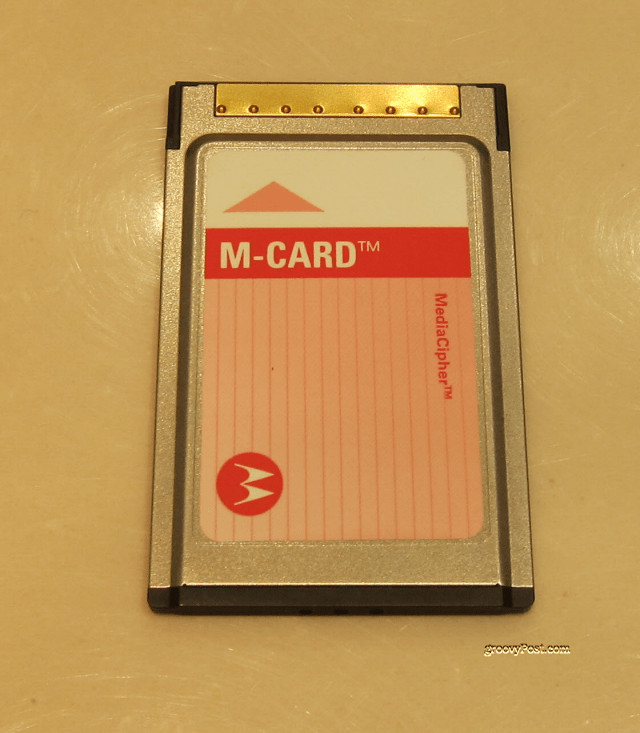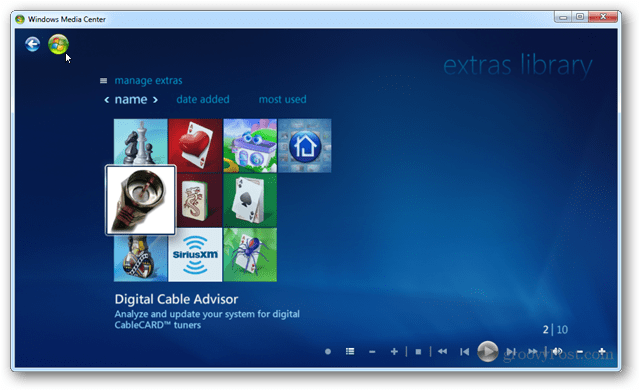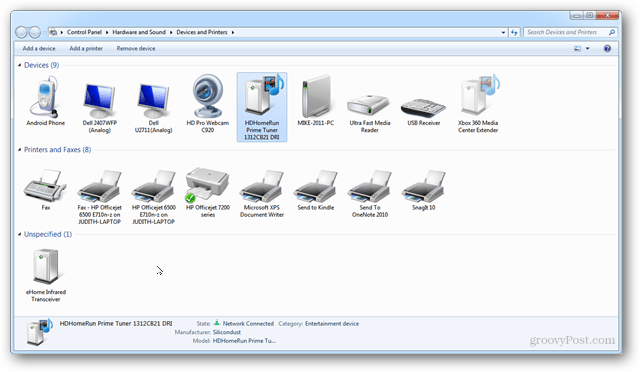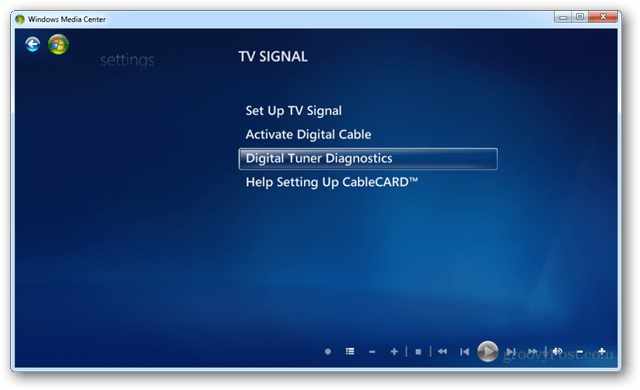With the HDHomeRun Prime from SiliconDust, a CableCARD, and Windows 7, you can watch TV from any computer on your network. You can also record full 1080i broadcast resolution, watch, pause, record and rewind live TV, and set a schedule to record all of your favorite TV shows. While the CableCARD industry has done its best to make the initial installation and activation of the CableCARD device cumbersome, once over that hump, using the HDHomeRun Prime is simple and reliable. Better still, because the one device includes three tuners, up to three different shows can be watched and/or recorded at the same time.
The sleek black device measures just 4 x 7 x 1 inch and weighs in at 1.5 pounds. It sits somewhere out of the way next to your router and once installed, you should never need to touch it again. You’ll need a CableCARD (M-Card) from your cable provider along with a subscription to U.S. based digital cable service. The card shown is provided by Comcast and made by Motorola.
The CableCARD slides into the slot in the back of the device, as shown below. The HDHomeRun Prime also provides connectors for the coaxial connection to the cable service, a USB port for connection to Tuning Adapter (for providers utilizing Switched Digital Video), a 1000baseT (gigabit Ethernet) network interface (compatible with 100baseTX networks), and a power adapter.
The device works best with Windows 7 Media Center or the soon to be released Windows 8. Media Center is designed to handle the copy protection of shows when designated by the cable provider. If you’re satisfied to access only the unprotected channels, you can also use the Prime with Myth TV or NextPVR, and stream the unprotected channels to an iOS device using apps from Elgato or Insta TV. Using the provided software CD, install the device drivers and related software on each of the PCs where you intend to access the HDHomeRun Prime. This step is quick, although it does require that the PC have an internet connection. Now it is time to work with your cable service provider to activate your CableCARD. The cable industry has made it necessary to enter three different numbers to complete this process, but Media Center provides a wizard to walk you through that process. You’ll find the wizard in the Extras Library, called the Digital Cable Advisor. Walk through that process just one time and you’re good to go.
If you like, you can drop out of Media Center and confirm the Prime is an available device on your system.
Select Prime’s properties to see this dialog.
Open the web page to access status and other screens you’ll need while activating the device.
You are almost there! Now you just need to reenter Media Center and configure the tuners. From the main Media Center menu, go to Tasks » TV » TV Signal » Set Up TV Signal. From there, it is on to enjoy up to three simultaneous streams of high definition video on your home network. Windows Media Center makes it simple to select shows, control playback, and other functionality of modern video recorders.
The HDHomeRun is quick to set up (so long as your cable provider cooperates), very responsive on channel turns, and streams excellent HD video and audio. Set this puppy up once, then set it in your closet and forget it. Just enjoy an ultimate digital cable experience. At a street price of around $150 (summer, 2012) it may just be the best value in the gear you’ve added to your home network yet. Comment Name * Email *
Δ Save my name and email and send me emails as new comments are made to this post.
![]()