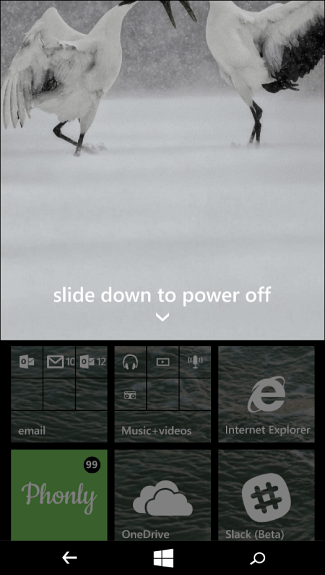One of the interesting things you can do is set up the Slide to Shutdown feature which is how it works on Windows Phone 8.1 and 10. Setting this up works very nice if you have a Windows 10 device with touchscreen capability, or just want the option on your desktop.
Create Shortcut to Slide to Shutdown Windows 10 PCs
If you’re the owner of a Surface Pro, you can hold the power button down for a few seconds to get the slide to power off screen, but this creates a shortcut to do the same thing on a traditional laptop or desktop PC. It’s just a matter of finding the file that’s hidden deep in the System32 folder. There are a couple of ways to do this. First, you could navigate there by going to C:\Windows\System32 and doing a search for sidletoshutdown.exe. Then send it to the desktop as a shortcut.
Or, if you don’t want to navigate through the file system, here’s an easier way to do it. Right-click the desktop and select to create a new shortcut and enter the following path: %windir%\System32\SlideToShutDown.exe
Then give the shortcut a name like Slide to Shutdown or whatever works best for you.
There you go! Now when you tap or click the shortcut, you’ll see the following screen. Swipe it down to power off your PC. If you don’t swipe it down for 10 seconds, it will disappear.
In the example above I changed the shortcut icon to a power button. For more on that, check out our article on how to customize Windows icons. As I mentioned before, this is particularly useful for touchscreen devices, but works on a Windows 10 desktop PC, too. Give it a try and show your friends and co-workers to freak them out. If you don’t want to create a shortcut for this, you can hit Windows Key + R and type: slidetoshutdown.exe and hit Enter.
And for more on Windows 10 power options and features, check out one of our articles linked below.
How to Enable Hibernate Mode in Windows 10How to Schedule Windows 10 Update RestartsHow to Enable Wake-on-LAN for Windows 10
See my problem is the insistence of tech writers and pundits to keep screaming that Windows 8 was sooo different. Thing is, the biggest difference in Windows 8 was the look. For the most part, under the hood, it worked just like earlier versions of Windows. I even have an example relevant to your post, shutting down Windows.. Microsoft has kept the keyboard shortcuts from earlier versions of Windows, one of the oldest is ‘ALT-F4’. Just in case you are unaware, if you press this key combo Windows closes what you are interacting with. If you are interacting with the desktop, you get the shutdown dialog, and can shut down Windows right there. Go ahead and try this in Windows 10, click on the desktop and press ‘ALT-F4’. Windows would work the EXACT same way in Windows 8. Actually it worked the same way in Windows 8.1, RT, 8, 7, Vista, XP SP2, XP, ME, and Windows 95. In fact, exchange the word ‘Desktop’ for ‘Primary Windows Interface’ and you go back even farther since before 95 the primary interface was Progman.. There are other possible examples of where the differences shouldn’t have been as big an issue as it was made out to be, but this is relevant to your article.. I have no doubt that if the coverage was different, for most users their reaction to differences between Win 7 and Win 8 would have been basically ‘Oh, it’s here now’… Shutdown – C:\Windows\System32\shutdown.exe /s /t 2 Restart – C:\Windows\System32\shutdown.exe /r /t 3 Similarly I have substituted the Icons, but they work great for both touch & non touch enabled Win PCs Thanks!! Comment Name * Email *
Δ Save my name and email and send me emails as new comments are made to this post.