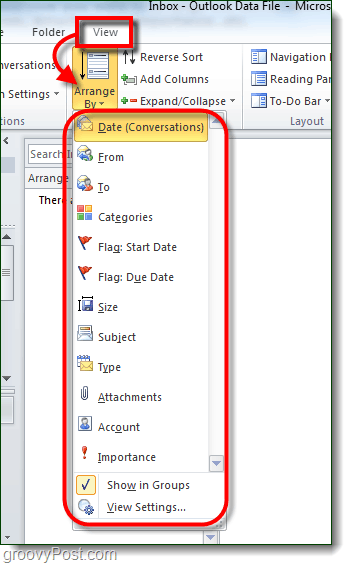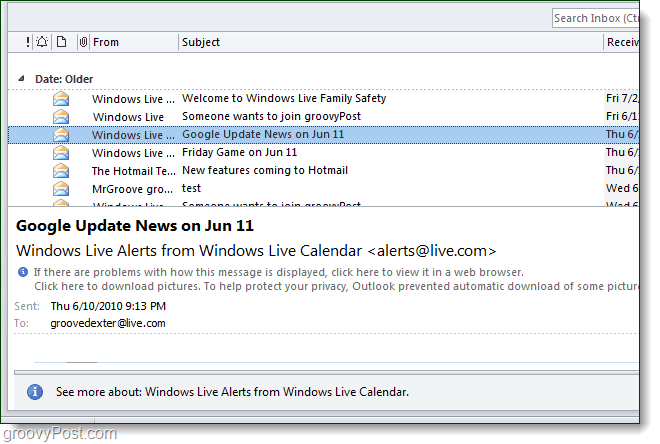When reading emails in Outlook, sometimes it is easier to read them when organized by conversation the way Gmail correspondence is managed. Well, in Outlook exactly that is possible using Conversation view. Let’s enable it!
Step 1
In Outlook 2010, Click the View ribbon and then Check the box for Show as Conversations.
You might notice that the Arrange By tab will automatically set to Date (Conversations), so therefore conversation view will organize everything by date, but also who it is from along with whether the email was a reply.
Step 2
There are additional optional Conversation Settings you can adjust to help you manage emails even more efficiently. They are:
Show Message from Other FoldersShow Senders Above the SubjectAlways Expand ConversationsUse Classic Indented View
Done!
Wasn’t that simple!? Almost too simple if you ask me, but now your email replies will be easier to track. With Outlook conversation view enabled it will handle email just like Gmail does, or at least the one really groovy feature that Gmail has to offer.
Comment Name * Email *
Δ Save my name and email and send me emails as new comments are made to this post.