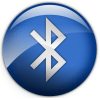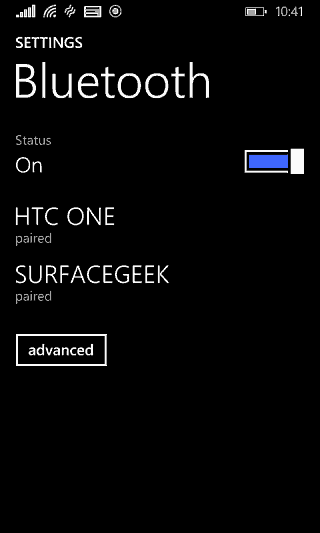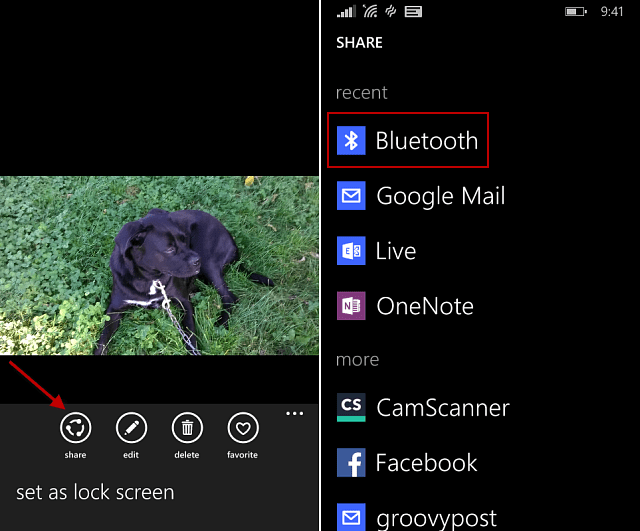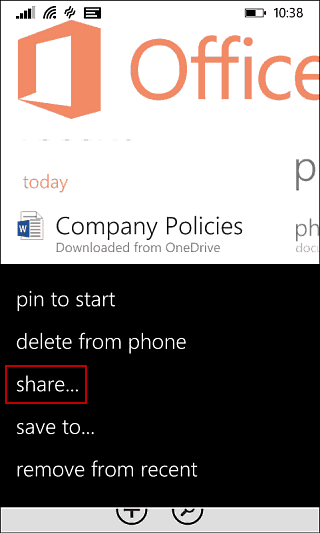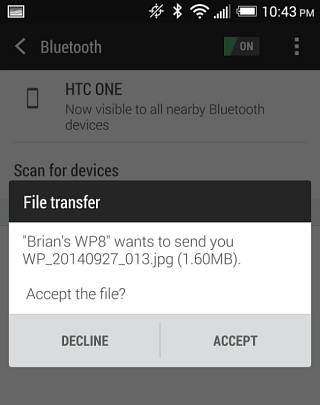Pair Windows Phone via Bluetooth
The first thing you’ll need to do is make sure Bluetooth is enabled on both devices, then pair your phone with the other laptop or device that has Bluetooth. In these examples I‘m sharing from my Windows Phone 8.1 to a HTC One M8, but this will work with any device that supports it.
Share Photos and Other Files
To share a photo open the Photos app and find the picture you want and then tap the Share button. Then tap Bluetooth from the menu and then select the device you want to share with.
If you want to share an Office document, open the Office app and then find the document you want to share. Tap and hold the document icon and then Share > Bluetooth.
Of course on the receivers end, they will need to accept the file. And that’s all there is to it!
What is your favorite way to share documents and other files to other people’s devices from Windows Phone? Leave a comment below and let us know. If you’ve never used it before and would like to learn more, here’s a few articles you should check out using the protocol with other devices:
Pair a Bluetooth Device with Windows 7Connect your iPhone to Windows 7 via BluetoothConnect a Bluetooth Keyboard to Apple TVConnect a Bluetooth Keyboard to Kindle Fire
Comment Name * Email *
Δ Save my name and email and send me emails as new comments are made to this post.